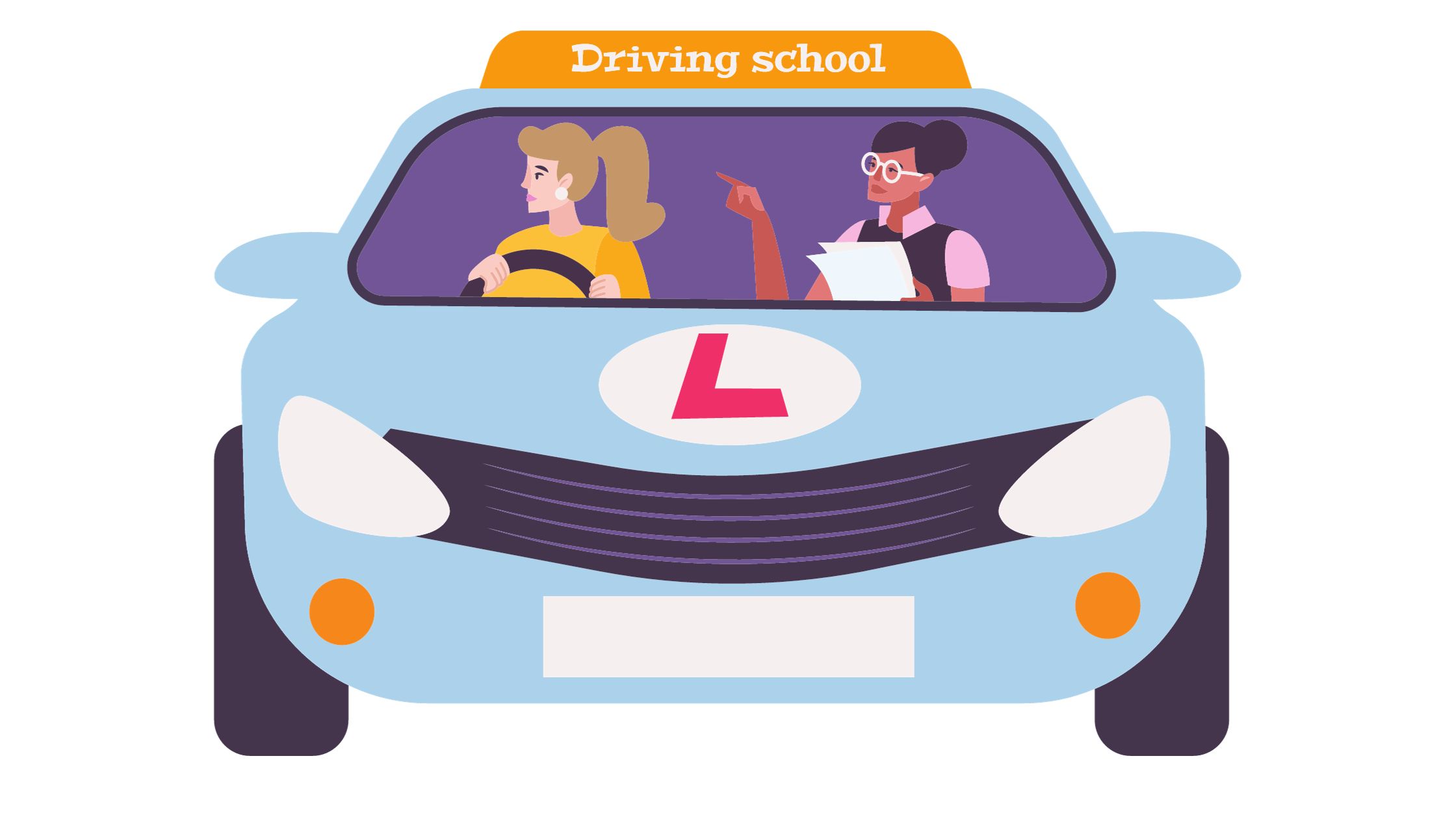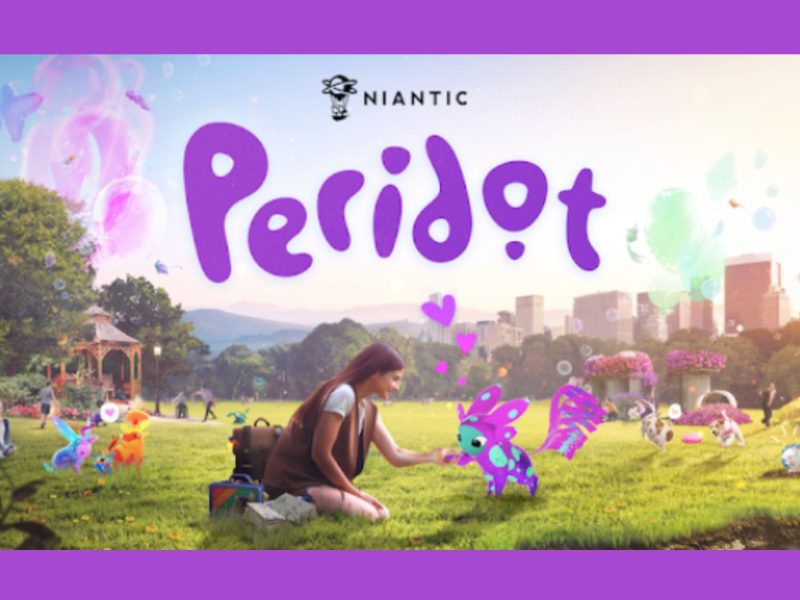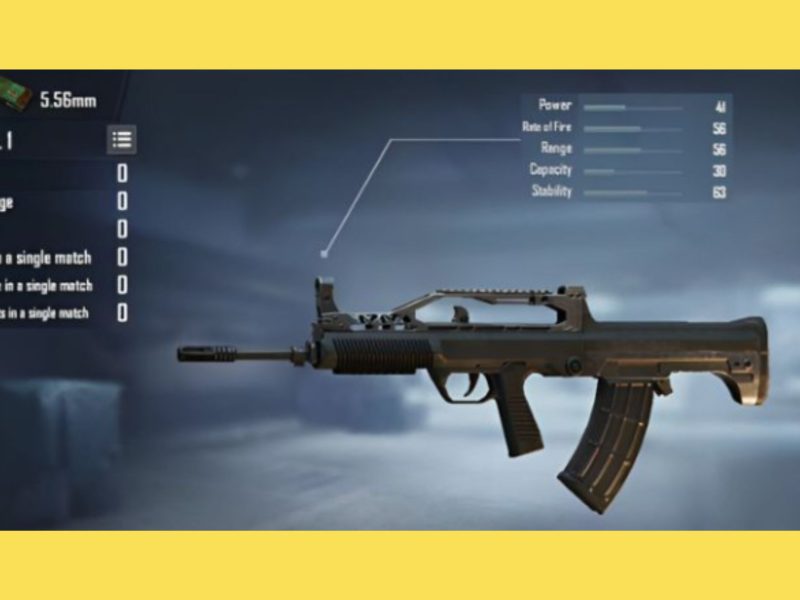Are you looking for a fun and challenging driving simulation game for your Android device? “School Driving 3D” is an exciting game that offers a realistic driving experience while testing your skills on the road. In this step-by-step guide, we’ll show you how to download and install “School Driving 3D” on your Android device so you can start enjoying this engaging driving game.
What is School Driving 3D?
“School Driving 3D” is a driving simulation game developed by Ovidiu Pop. In this game, you take on the role of a student driver and must complete a series of challenging tasks and missions to earn your driver’s license. The game features a variety of vehicles, realistic driving physics, and a range of different road scenarios to test your skills.
Key Features of the Game
- Realistic Driving Physics: “School Driving 3D” offers a lifelike driving experience with accurate physics and vehicle handling.
- Multiple Vehicles: You can choose from various vehicles, including cars, trucks, and buses, each with its own set of challenges.
- Diverse Environments: The game includes different driving scenarios such as city streets, highways, and off-road tracks.
- Challenging Missions: Complete various missions like parking challenges, city driving tests, and more to earn your driver’s license.
- Free Roam Mode: Explore the open world at your own pace and enjoy the freedom of driving without time limits.
Now, let’s get started with downloading “School Driving 3D” on your Android device.

Preparing Your Android Device
System Requirements
Before downloading “School Driving 3D,” ensure that your Android device meets the following system requirements:
- Android OS: Android 4.1 and up
- Storage Space: Approximately 100 MB of free space
- RAM: 1 GB or higher for optimal performance
Internet Connection
While an internet connection is not required to play “School Driving 3D,” having a stable internet connection can be useful for downloading updates and accessing additional content within the game.
How to Download School Driving 3D for Android
There are two most common and easiest ways to download School Driving 3D for Android. The first is using the Google Play Store and the second is directly downloading an APK file from reputable sources such as APKOnline. Let’s take a look at both of them in detail.
1. Using the Google Play Store
The easiest and safest way to download “School Driving 3D” is through the Google Play Store. Follow these steps:
- Open Google Play Store: Locate your Android device’s Google Play Store icon and tap on it to open the app.
- Search for School Driving 3D: In the search bar at the top of the screen, type “School Driving 3D” and press Enter.
- Select the Game: Find “School Driving 3D” in the search results and tap on it to view the game’s details page.
- Install the Game: On the game’s details page, tap the “Install” button. You may be prompted to grant permissions to the app. Accept the permissions, and the game will begin downloading and installing automatically.
- Launch the Game: Once the installation is complete, tap the “Open” button to launch “School Driving 3D.”
2. Downloading and installing from an APK (Alternate Method)
If you are unable to find “School Driving 3D” on the Google Play Store and need an alternate method; here is what you can do to download the game on your Android device.
- Download the APK: Go to APKOnline or any other reputable source and search for School Driving 3D in the search bar. You will see the downloadable APK file in the search results. Click the download button.
- Enable Installation from Unknown Sources: Go to your device’s settings, navigate to “Security” or “Privacy,” and enable the option to install apps from unknown sources. This step allows you to install apps not from the Play Store.
- Install the APK: Use a file manager to locate the downloaded APK file. Tap on the APK file, and the installation process will begin. Follow the on-screen instructions to complete the installation.
- Launch the Game: After installation, you can find the “School Driving 3D” icon on your home screen or in your app drawer. Tap on it to launch the game.
Installing and Playing the Game
Launching School Driving 3D
Once you have successfully downloaded and installed “School Driving 3D,” follow these steps to get started:
- Open the Game: Locate the “School Driving 3D” icon on your home screen or in your app drawer and tap on it to open the game.
- Start Playing: You will be presented with the game’s main menu. You can choose to start a mission, explore the open world, or access settings and options.
- Select Your Vehicle: Depending on your progress, you may have the option to choose your vehicle. Select your preferred vehicle to begin the game.
Game Controls
“School Driving 3D” features intuitive and customizable controls to enhance your gaming experience. You can control the vehicle using on-screen buttons, tilt controls, or a virtual steering wheel, depending on your preference. Experiment with different control options to find the one that suits you best.

Tips for Playing School Driving 3D
1. Master the Controls
- Spend some time getting used to the game’s controls and handling of different vehicles.
- Practice parking and maneuvering to improve your driving skills.
2. Complete Challenges
- The game offers various challenges and missions. Pay attention to the instructions and complete them to progress.
- Don’t rush; take your time to navigate through the traffic and obstacles.
Conclusion
Congratulations! You’ve successfully downloaded and installed “School Driving 3D” on your Android device. Get ready to embark on a thrilling journey to earn your driver’s license in this realistic driving simulation game.
FAQs
1. Is School Driving 3D free to play?
Yes, “School Driving 3D” is free to download and play. While the game offers in-app purchases for additional content or features, you can enjoy the core gameplay without spending money.
2. Can I play School Driving 3D offline?
Yes, “School Driving 3D” can
be played offline. You don’t need an internet connection to enjoy the game, but connecting online can provide access to updates and additional content.
3. Are there in-app purchases in the game?
Yes, “School Driving 3D” offers in-app purchases for various items and features. These purchases are optional, and you can enjoy the game without making any purchases.
4. How can I improve my driving skills in School Driving 3D?
To improve your driving skills in the game, practice different types of missions, pay attention to traffic rules, and focus on precision in parking and maneuvering.
5. What do I do if the game crashes or has performance issues?
If you encounter crashes or performance issues, try closing other background apps, clearing cache, and ensuring your device meets the game’s system requirements. You can also check for game updates, as developers often release patches to improve stability. If problems persist, consider contacting the game’s support team for assistance.
Now, it’s time to hit the virtual roads and enjoy your journey in “School Driving 3D.” Have a great time mastering the art of driving in this exciting game!