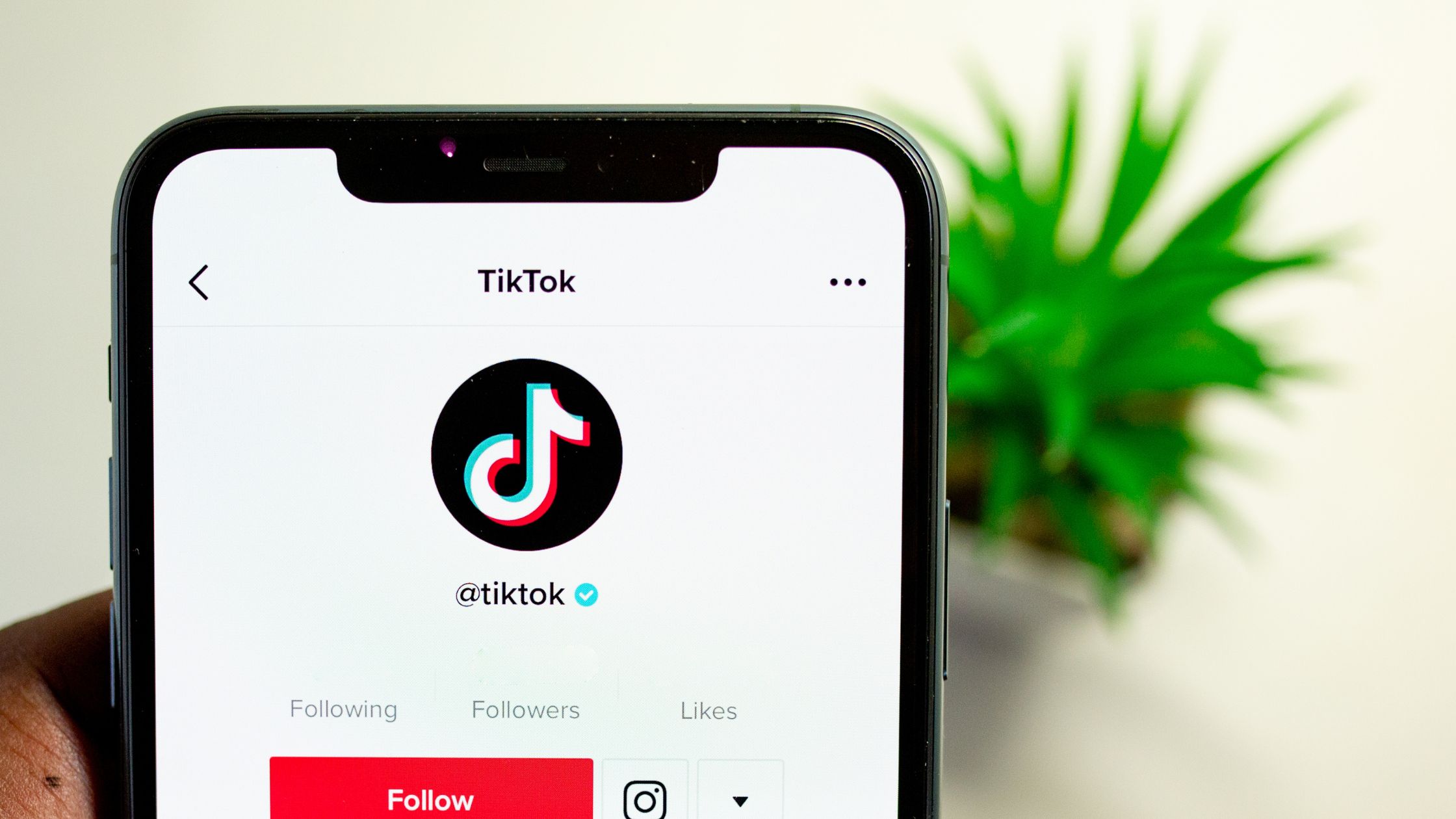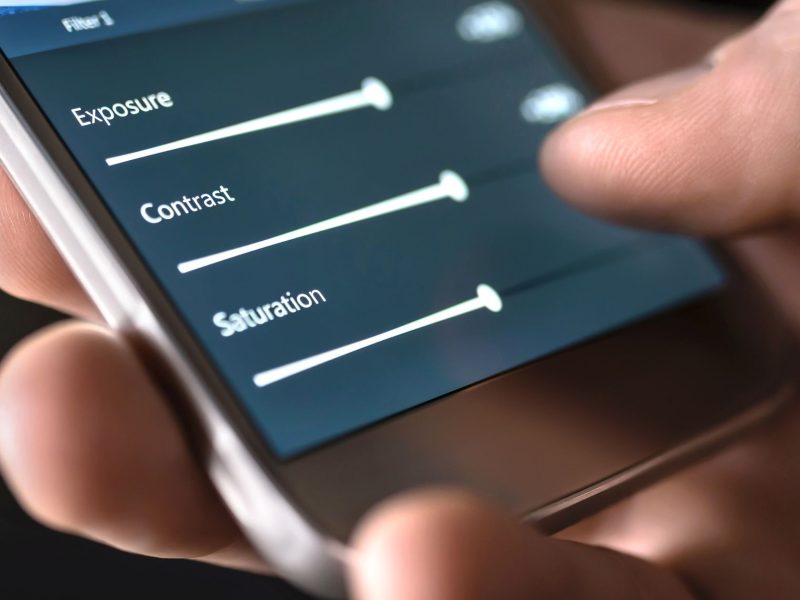As one of the most popular and fast-growing social media platforms, TikTok is constantly adding new features to keep users engaged. The platform has recently introduced a new feature known as the “Repost” button. In this article, we’ll be talking about a lot of things such as “how to see what you repost on Tiktok.
What exactly does the TikTok repost button do? How do I get the TikTok repost button? How do I undo a TikTok repost? And how can I see TikTok reposts? All you need to know is right here.
What is the TikTok Repost ButtonYour
TikTok previously did not have an official way to repost videos, so users had to download the video first and then re-upload it on TikTok, which could result in a copyright warning in some cases.
Users can now share other people’s content on TikTok without infringement thanks to the new repost feature added to the TikTok app.
The TikTok “Repost” button appears to function similarly to Twitter’s “Retweet,” allowing you to share content with your followers while giving credit to the original creator. A TikTok repost, unlike a Twitter retweet, does not appear on your own profile; instead, it sends the reposted video to your followers or friends on feeds.
How to Repost on TikTok
The Repost button makes it extremely simple to re-share a TikTok video. Now, follow these simple steps to repost a video on TikTok:
Step 1: Launch the TikTok app on your phone and locate the video you want to repost.
Step 2: When you’ve found the video you want to share with your friends or followers, click the Share button that’s located at the bottom right-hand corner.
Step3: Now, go to the Send to the pop-up menu and select the new “Repost” option that appears next to your contacts; simply tap on it.
Step 4: The Reposted information should then appear, and you can then add a caption massage for repost here.
How to Undo Repost on TikTok
Even Though some users have found the new feature useful, others have complained that the location of the TikTok repost button always allows them to share videos that they did not intend to share, which is quite annoying.
If you want to delete or remove a TikTok repost that you accidentally reposted, you can do so with a few simple clicks.
To delete the repost on TikTok, simply tap the Share button again, and then click on the “remove repost” button. A pop-up will appear, and you can then tap on “Remove” to delete the repost from your TikTok account.
How to See Reposts on TikTok
Trying to view reposted videos on TikTok but are unable to do so?
As previously stated, TikTok reposts do not appear on your own profile. When you repost a video on TikTok, it will be shared on your friends’ For You feeds.
As a result, TikTok does not provide the option to view reposted videos, and you can only view reposts on TikTok through your friend’s FYP.
More things to know about the TikTok Repost feature:
1. Because likes are only given to original videos, you cannot get likes for videos that have been reposted.
2. If someone should comment on the reposted video, they will only leave comments on the original video.
3. The follows, like the previous, will only be counted and applied to the video’s original creator;
Read Also: How to Install Apk on Android Tv
How to View Saved Videos in TikTok
You should know that you can save videos on TikTok and watch them later. Don’t know how to watch a saved TikTok video? Do not be concerned; we are here to assist you.
TikTok is the platform that has completely transformed the short video-sharing platform. Users can watch and share all types of short videos on the TikTok platform, as well as create one using the platform’s multiple effects and features that are only available in the app.
Additionally, You can also save a video in TikTok and watch it later when you want, as well as share it with your friends. Discover how to send TikTok videos via WhatsApp. In this article, we will show you how to watch Saved videos on TikTok.
STEPS
The following are 4 simple steps to which you can follow to view saved videos in TikTok:
- Launch the TikTok app: The first step in viewing saved videos in TikTok is to launch the TikTok app. The TikTok app’s icon is a musical note with white, red, and blue colors. Open the TikTok app on a device that has a strong internet connection.
- Select the Profile Icon: After you open your TikTok app, you must sign in with your TikTok account. After you log in, you will be taken to TikTok’s homepage, where you will see videos playing.
The next step is to click on the Profile button, which is located in the bottom right-hand corner.
The screen will take you to a page where you can find all of your information, including your name and TikTok username.
- Next, Tap on the Lock Icon: After you enter the profile page, you will see three icons after your profile details, one of which is a lock icon on the right-hand side. That is the icon you must select in order to view your saved videos on TikTok.
- Now You can find your Saved Videos here: When you click on the lock icon, a grid view of all the videos you’ve saved in TikTok will appear. That brings us to the end of the procedure.
And now you know how to watch your favorite TikTok videos. You can now share them with your friends if you want.
How To View Your Watch History In TikTok
TikTok users understand the agony of accidentally pressing the wrong button while watching an exciting video on TikTok and losing it. In those situations, you’re probably wondering how to access your watch history and return to your video. Fortunately, there is a workable solution!
This article will guide you through how you can view your video history and what you can do to always have your favorite videos available.
How to Access Your Watch History in TikTok on iPhone
TikTok, unlike other social apps, lacks a “Watch History” button. There is, however, a way to access your history. TikTok will send you your data file. This file contains TikTok account information such as your followers’ list, likes list, bio, comment history, settings, login history, and so on. It also includes a list of videos you’ve watched, known as the “Video Browsing History.”
Below is a guide on how to get your TikTok data file so you can see your watch history:
- Open the “TikTok” app in your app drawer and go to your profile.
- Tap the three lines at the top-right corner and tap “Privacy.”
- Choose “Personalization and data.”
- Select “Download your data.”
- Now click the “Request data” button at the bottom.
- A data request confirmation will be sent to you. To check the status of your request, go to the “Download Data” tab on it. For the time being, it says “Pending,” indicating that TikTok is processing your request. It typically takes 24 hours.
- When the file is complete, click “Download.” You’ll be taken to your browser.
- Login to Access your TikTok account. You may be asked to confirm it.
- Choose “Download” in the new popup confirmation window.
- Using your default file manager, the file downloads in zipped format. If you can’t open it on your iPhone (due to a lack of a zip app), you can transfer it to your computer and open it there.
- When you open the zip file, you’ll see a number of .txt files. Open the “Video Browsing History” folder.
- The file’s list includes the date, time, and a link to each video. To watch any video in your browser, use copy/paste.
Note: Your TikTok data file will be accessible for up to four days. The file will then vanish, and you will need to send another request.
Related Article: How to Launch APK on IOS: Steps to Take
How to Access Your Watch History in TikTok on Android
The TikTok Android app is identical to the iOS version. To view your TikTok watch history, you must first request it. This procedure can take up to 24 hours to complete.
Here’s a guide on how to access your TikTok history on Android by downloading your TikTok data:
- Navigate to your profile in the “TikTok” app.
- In the top-right corner, tap the “three lines.”
- Choose “Settings & Privacy.”
- Select “Privacy.”
- “Personalization and data” should be selected.
- Choose “Download your data.”
- Select the “Request data” option.
- A message pops up notifying you that your request was received, and by tapping on the “Download data” tab, you can see the current status of the process. Once the file is ready, select “Download” to save your TikTok data.
- After downloading the file, you can find it in “My Files” or “Files.” If you can’t open it on your phone, send it to yourself via Wi-Fi Lan or E-mail and access it on your computer.
- The zip file contains a number of text files. When you open it, you’ll see all the videos you’ve watched, along with the date, time, and a link to each one. Copy and paste the links into your browser.