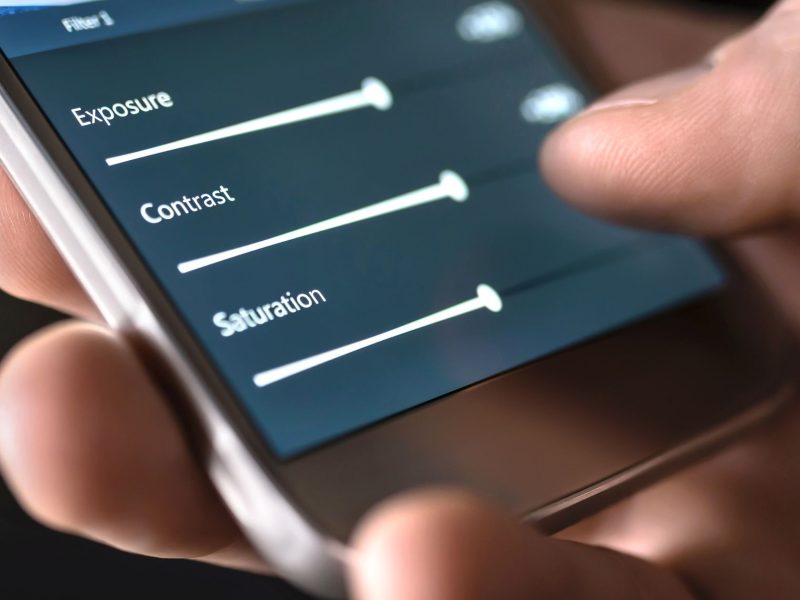The tidal app, like Spotify and Apple Music, is a digital music streaming service that provides access to over 80 million songs and 350,000 videos from music artists all over the world.
Tidal’s mission has always been to right the wrongs of the music industry and ensures that artists are paid directly and fully for their work. In exchange, you get music that is better than CD quality and hopefully a warm feeling in your stomach about paying for HD tunes.
Tidal provides unprecedented insight into how its subscribers directly support artists. It promises to direct 10% of your monthly HiFi Plus subscription to your most streamed artist.
Tidal HiFi Plus subscribers can also see in their activity feed how their cumulative streams add up to artist revenue.
Tidal places a high value on audio quality, with three subscription tiers allowing you to listen to lossless FLACs and even 9216Kbps Master quality audio on the HiFi Plus plan. Spotify does not currently offer this service, but it has been announced that Spotify HiFi will be available in 2021.
We’ve explained how Tidal works and what makes it allegedly better than the competition to help you decide if it’s worth your money and time.
How does Tidal work?
Tidal has a free tier in the United States, but it has yet to launch in the United Kingdom. There is still a free 30-day trial for new subscribers, so you can try it out and see if it’s the platform for you. The Tidal app is compatible with over 95 platforms, including Android, iOS, desktops, and some cars and HiFi equipment.
The service gives you a very intuitive way to select your favorite artists when you first launch the app, and with each one you select, more artists appear. It’s a very smooth experience that only takes a few minutes to complete.
How much does Tidal cost?
Tidal’s price can be found here. HiFi and HiFi Plus are the two plans available.
HiFi
The HiFi plan provides up to 1411Kbps of CD-quality audio. It also includes Tidal Connect, offline listening, and, of course, no ads. The HiFi plan is $9.99/£9.99 per month.
Plus HiFi
HiFi Plus includes everything that HiFi does, plus access to Master Quality Audio recordings and cutting-edge spatial formats like Dolby Atmos and Sony 360 reality audio. Furthermore, it will pay out 10% of your subscription to your most listened-to artist and will allow you to track how your listening habits fund your favorite artists. HiFi Plus is $19.99/£19.99 per month.
A Service competitor Spotify offers a $9.99 subscription that only allows for 320Kbps playback and the company has yet to launch a HiFi offering. Amazon Music Unlimited, on the other hand, provides high-definition and Spatial Audio listening, albeit with a smaller library and no MQA options. Amazon’s service costs $12.99 (£7.99) per month for Prime members and $14.99 (£9.99) per month for non-members.
Read Also: Download MeChat APK Online.
Which devices support Tidal?
Tidal’s music service is well-supported by third-party sound systems such as Sonos and Denon Home. Tidal can be added as a streaming music source within these systems’ dedicated apps, ensuring that audiophiles get the best codecs pumping through their speakers.
Tidal Connect, a feature similar to Chromecast and AirPlay, is also available. You can select supported speakers for playback using the Tidal app, and it will send the highest-quality stream possibly, whether it’s FLAC, Master audio, or even Sony 360 Reality Audio and Dolby Atmos.
A complete list of nearly 100 supported devices is available here.
Where is Tidal available?
Tidal is currently available in 61 countries, with plans to expand further. The majority of Europe, North and South America, and Australia are covered, but the complete list can be found here.
How do you navigate Tidal?
After you download and sign up for the Tidal app, you will go through a tailoring process in which you will be asked to select artists that you like. You’ll be on the home screen once you’ve completed the simple process. You will be presented with a selection of music Tidal believes you will enjoy based on your previous selections and, after using the app for a while, your listening habits.
On the mobile app, there is a menu bar at the bottom of the screen that allows you to navigate to different sections of Tidal. The menu bar contains five screen tabs:
Home
This page is crammed with music recommendations from Tidal in the form of playlists, radio stations, new tracks, and charts.
Videos
Displays featured videos from Tidal’s network as well as video playlists tailored to your preferences. Album experiences, which are similar to Director’s Commentary but for albums, are also available here. There are even some feature-length films here, mostly music documentaries.
Explore
Use the explore tab to look for a specific song, artist, or genre. It also lets you search for music based on moods, activities, events, and other factors.
My Activity
List your favorite artists and what you’re contributing to them through your HiFi Plus subscription.
My Collection
When you favorite a song, album, video, or playlist, it is added to your collection, which can be found under Mixes, Playlists, Artists, Albums, or Tracks. You can also access your downloaded tracks and recent activity from here, as well as the settings.
These sections are generally mirrored in the desktop app, which is organized around a left-hand menu.
There are a couple of additional buttons to be aware of. The first indicates the stream’s quality. It will normally say “Normal” or “Master” (depending on your subscription), but you can change the quality by clicking on this. The mobile app also allows you to adjust the quality of Wi-Fi and cellular data to avoid being hit with a hefty streaming bill.
The second intriguing button is the Tidal output. This is a speaker icon, and on a desktop device, it will allow you to choose from the outputs available on your system, which could include your PC speakers, an external DAC, or various headphone sockets. It also includes casting to a Google Cast-compatible device, which is also available in the mobile app.
How do you change or cancel your Tidal subscription?
If you decide to upgrade or discontinue your Tidal subscription, the process is fairly simple.
In your Browser:
- Sign in to my.TIDAL.com.
- Select Subscription.
- Choose between upgrading, downgrading, and canceling.
- Confirm your option.
In the Tidal App, go to:
- Select My Collection, then Settings, Edit Profile, and finally Manage Subscription.
- Click Subscription.
- Choose between upgrading, downgrading, and canceling.
- Confirm your choice.
If you pay with Apple Pay:
- Navigate to the Settings menu.
- Select Apple ID.
- Select Subscriptions.
- Confirm your choice.
Are there any alternatives?
Spotify, YouTube Music, Amazon Music Unlimited, Deezer, and Apple Music are some alternatives. Each of these services allows you to download and listen to music offline as well as stream it.
None of the competitors provide such insight into how your subscription helps the artists you care about, so Tidal is a very compelling choice if that is one of your top priorities. None, however, provide the same level of audio fidelity as Tidal’s Master recordings; Amazon Music Unlimited and Deezer come close.
Check out the following Pocket-lint round-ups to learn more about all of these services: