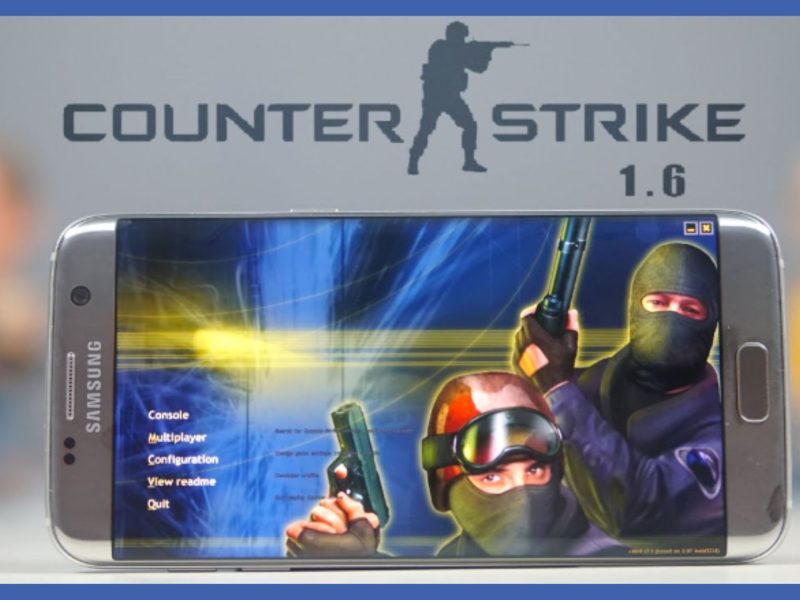Get a step-by-step guide on how to install APK files that are unavailable on the Play Store on your watch. Be it for tracking workouts or replying to notifications. See how to install Apks on Wear OS Smartwatch!
The abundance of apps available for the Apple Watch is another important benefit. Unfortunately, an iPhone is required to use Apple Watch. That only leaves Wear OS as a choice for Android users.
Although Wear OS has a lot of capabilities, watchOS on the Apple Watch has more polish. It is, however, configurable, much like all Android phones.
And just as on a smartphone, you may sideload APK files in addition to the programs on the Play Store. However, this is helpful if an app is unavailable in your area or isn’t listed on the Play Store.
What Is The Use of Sideloading Apps on Wear OS
The Wear OS platform has been developed. However, the app ecosystem is still in its infancy, as evidenced by the high number of app developers who have stopped supporting their products.
As a result, the Play Store has had to remove numerous Wear OS apps. Also, if you wish to utilize an app that is no longer available on the Play Store, you can sideload it onto your wristwatch by installing the APK versions of those apps.
Also, some Wear OS apps appearing on the Play Store may not be available in all regions on play store. For example, Google Pay is only available officially in certain countries. However, you can install the APK on your Wear OS smartwatch and use it in your region. Continue reading to learn How to Install Apks on a Wear OS Smartwatch.
How to Install APK on a Wear OS Smartwatch Using ADB
We’re going to use the most common method, which is ADB, to side load an APK onto a Wear OS smartwatch.
Also, this technique of installing APKs on your smartwatch requires a computer. As there is no involvement of third-party software, it is the safest.
READ ALSO:
- How-to-install-apk-on-android
- Online-radio-apks
- How-to-make-apk-file-in-android-studio
- how-to-open-apk-files-on-android
Setting up ADB
Step 1: Download the most relevant ADB files based on the OS you can use on your computer.
Step 2: Extract the ZIP file to a secure location of your choice. Also, in Windows, hold the Shift key and right-click on the extracted file, and select ‘Open command window here.
On Mac and Linux, open Terminal, type in cd and hit Enter to change the active directory. Then drag the folder you unzipped and drop it in the Terminal window. Therefore, you will now get a path to that folder on Terminal. Press Enter.
Step 3: To enable ADB debugging on the watch, open the Settings app.
Step 4: Scroll down to the System section and tap on it.
Step 5: Tap on About.
Step 6: Scroll till you find the Build Number. Therefore, tap on it 7 times repeatedly to unlock Developer Options on your watch.
Step 7: When you open the Settings app, you will find Developer Options at the bottom of the page. Also, tap on it.
Step 8: Tap on the toggle next to ADB debugging to enable it. Therefore, tap on the green tick when prompted to confirm.
Step 9: Scroll down slightly and also enable the toggle next to Debug over Wi-Fi.
Step 10: The watch may initially display a message saying Unavailable that a string of characters, including the IP address, will soon replace.
This means ADB over Wi-Fi has been enabled. Therefore, note down the IP address displayed here. Also, it’s going to be something like 192.168.1.325:5555.
Installing APKs Via ADB
Let’s send the APK to the watch and install it using the PC now that you’ve enabled ADB over Wi-Fi. Check out the steps you need to follow below.
Step 1: Download the APK of the app you want to install from renowned sources like APK Mirror. Therefore, copy it to the platform-tools folder where ADB is installed.
Step 2: In the terminal window opened earlier, type in./ADB connect <IP Address>. The IP address here is what you noted down earlier. The command would look like./ADB connect 192.168.1.325:5555.
Step 3: You will now see a prompt on your watch to allow the ADB connection. Select OK.
Step 4: The terminal window will now show that they connected you to the watch.
Step 5: Use the command./adb push <filename.apk> /sdcard/ to transfer the APK to the watch.
Step 6: The file will be pushed to your watch as confirmed by the terminal result.
READ ALSO:
- Shall-we-date-ninja-love-mod-apk
- Es-file-explorer-apk
- How-to-use-apk-online-emulator
- what-is-the-latest-version-of-cinema-apk
More Details on Installing APKs Via ADB
Step 1: It’s now time to install the app. Type this command, where the filename.apk should be the filename of the APK you want to install:
Step 2: A Success message will now be displayed on the terminal, showing that they have installed the app on your watch.
Step 3: Head back to the Settings app on your watch and then go to Developer Options.
Step 4: Disable ADB Debugging to ensure it doesn’t consume the battery juice in the background unnecessarily.
Step 5: Open the app drawer on your watch and you should see the app you installed listed there. Also, open it and you can use it like any other app.
Repeat the procedure as necessary to install other apps, and after that turn-off ADB Debugging. This procedure is comparable to the ADB app installation on an Android device.
However, the use of ADB via Wi-Fi, as opposed to a cable connection, is the only distinction.
Now let’s see how to install Apks on Wear OS Smartwatch via mobile in the next paragraph.
Install APK Files Via Mobile
It’s not difficult to learn how to use a mobile phone to install APKs on your Android smartwatch. Also, you can install apps using Wear Installer that is not available in the Play Store on your watch. Let’s investigate it!
Step 1: Download Wear Installer
Search Wear Installer from APKPure, and download it on your phone. Therefore, open the Play Store on your watch. Also, you’ll see find Wear Installer, and install it on your smartwatch.
Step 2: Turn on Developer Options
Open your watch, go to Settings > System > About, tap Build number seven times, and then you will see the Developer options show up in the options list of Settings. Therefore, toggle on ADB debugging and Debug over Wi-Fi, and you can go to the next step.
Step 3: Install APK Files on Wear OS
Choose the apps you wish to install on your wristwatch by opening Wear Installer on your phone. After enabling debugging on the watch, Wear Installer will automatically deliver APKs and install apps on your smartwatch for you.
Install APK Files Via PC
A few extra steps are required when installing APK files on a PC as opposed to a mobile device. Also, continue reading the steps below to learn how to use a PC to install APKs on Wear OS.
Step 1: Download ADB Files
Before installing APK files on your smartwatch, set up ADB at the very beginning. First, download related ADB files relevant for Windows from the Internet. Next, extract the ZIP file you’ve downloaded.
Step 2: Turn on Developer Options
1. Go to Settings > System > About.
2. Tap the Build number seven times. Then a new option will show up, Developer Options.
Step 3: Setup ADB
1. Tap Developer options, toggle on ADB debugging, and tap the check button on the right.
2. Toggle on Debug over Wi-Fi and write the IP address which will be used in the next steps.
3. Launch ADB on PCundefined and input “ADB connect” followed by the IP address you’ve written down to connect ADB to your Wear OS. It should be like this: ADB connect 192.168.0.00:0000.
4. Press Enter and allow the connection.
Step 4: Install An APK File on Wear OS
Now it’s time to transfer an APK file and install it on your smartwatch. Here we will show you how to install an APK file on your Android Smartwatch via PC.
1. Transfer the APK file to your smartwatch. Also, type adbpush apps/(APK file name)/sdcard/. For example, adb push apps/tinycam.apk/sdcard/.
2. Press Enter, then the file will be transferred to your smartwatch Within a few minutes.
3. Type adb -e install apps/ (APK file name) to install an APK file on your smartwatch. For instance, ADB -e install apps/tinycam.apk. Press Enter and that’s it.
Conclusion
Hope this article treated all your concerns about “How to Install Apks on Wear OS Smartwatch”. We can not guarantee that all APK files will function on your Wear OS smartwatch because we have had many installation failures because of defects in the APK files, crashes upon opening, and other issues.
What applications will so run flawlessly on Wear OS? You must optimise APK files for Wear OS in order to install them.
Also, you must also exercise patience. If the APK isn’t running on your watch, try uninstalling it and then reinstalling it.