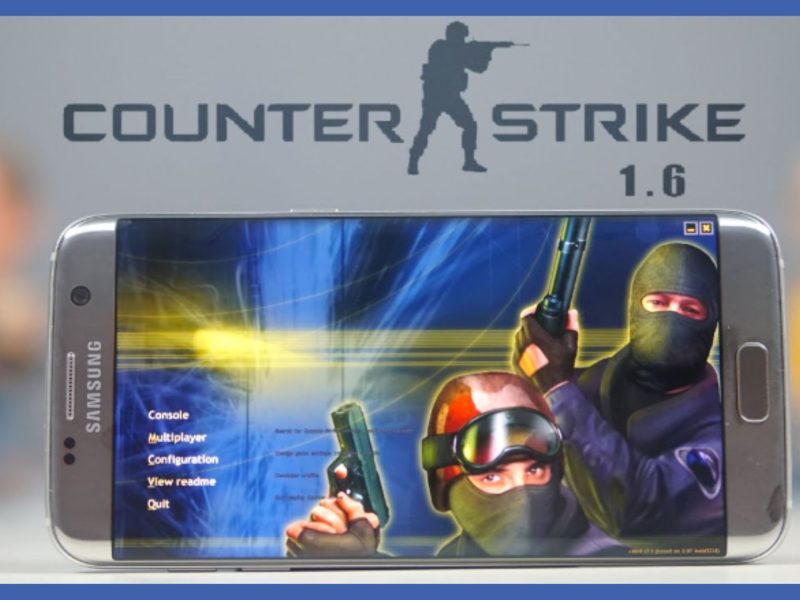See how you can increase the maximum volume on your android even though it might be as simple as rocking the volume up button. And this tutorial will show you how to turn up the volume on an Android phone.
Some people are content with simple outfits, while others need their eardrums to ring in order to enjoy the music.
However, your Android phone allows you to increase the volume up to a certain threshold before cautioning you that doing so could cause damage to your ears.
Therefore, if you go on, it’s at your own risk, but you’ll soon reach the limit once more. Also, there are programs that let you turn up the volume, though. Even beyond the device’s maximum capacity. Here’s how to go about it.
Hardware and software are the two essential components of a mobile device. The Digital Analog Converter (DAC) and speakers or headphones are the only pieces of hardware that obviously limit the sound quality and volume.
However, there is also software that handles audio control, and there is where users can make adjustments to increase the volume over what a factory-installed device would allow.
Additionally, it doesn’t establish itself because there is already enough of an application in place to handle all necessary tasks in the simplest manner.
How to Increase Maximum Volume on Android
The function and a floating window with a slider will be activated as soon as you install the application Volume booster.
Also, this slider lets us increase the volume as a percentage without using multimedia volume control on the device.
Although we can use it with many different applications, such as Spotify or YouTube, we won’t be able to raise the volume of phone calls with this adjustment because it only affects applications.
Clicking on the gear-shaped icon within the program will take us to Configuration. And in this part, you can change things like the amount of amplification that is permitted up to a certain degree.
Additionally, it is practical to establish a reasonably low limit for the distortion in order to protect both our hearing and the headphones’ or speakers’ own health. As we raise the volume, the loss in sound quality becomes more and more apparent.
Non-uniform amplifier, a different option in the setting, is only compatible with Android versions older than 4.4.
Also, it allows us to manage the amplification of all frequencies, but mainly the bass and treble frequencies. Additionally, performing audio level amplification, it also has frequency filtering effects.
READ ALSO:
- How-to-store-passwords-securely
- What-is-filmrise
- How-to-download-valorant-mobile
- How-to-play-pubg-mobile-on-a-pc
See How to Improve the Volume When Using a Headphone
Video and music streaming on mobile devices are becoming more and more popular, especially whether we are out and about or travelling.
We typically wear headphones in those circumstances to listen to music cheerfully and without disturbing anyone. However, there is still room for improvement, which is why we have programs like Wavelets.
It is an app that enables device sound to be improved during content reproduction, especially when using headphones.
In essence, it serves as an equaliser that we can also customize to our preferences for sound. Meanwhile, we are actively reproducing audio, such as when using Spotify, YouTube, or another site that allows for the reproduction of multimedia content.
Therefore, its full potential is realized. Since it recognizes that music automatically and doesn’t require any internal adjustments, this program operates in the background.
Check out Another Alternative way to Increase the Volume
However, there are more ways to raise the loudness than the system will let us. With more than 10 million downloads, GOODEV’s amplifier app is among the most well-liked ones available.
Although its user interface is less sleek than those of other options, it nevertheless offers some essential options.
To avoid getting overly excited and damaging your mobile speakers or eardrums, you may pick from its choices, for instance, whether you want it to be enabled when the device is rebooted and the maximum amplification you want to use.
How to Fix Voice Volume if it’s Low
Even if your phone volume is at its highest setting, you don’t need to keep controlling it if it doesn’t suit your tastes.
Therefore, if the sound on your phone is unsatisfactory or abruptly reduces in level, try these tips and tricks for increasing the volume on Android.
Turn up your Media Volumes Manually
Equally crucial is making sure the volume level on your entire gadget is loud enough to be heard. Also, the future? It’s possible that you’ve been playing your music quietly all this time.
Please increase your volume using the hardware volume keys before continuing. Here’s how to make Android cellphone volume higher:
- The volume rockers should be located on either side of your phone’s frame.
- To increase the output volume, repeatedly click the volume up button.
- When you press the volume key, the volume slider will appear on your screen. If the bar is sufficiently high, the volume on your device is at its maximum.
That demonstrates how to manually boost volume on Android. If your phone still doesn’t sound good or loud enough, you can try the fixes listed below.
Verify the Sound Settings on your Device.
You increase the volume on your Android phone without using third-party software or any of the techniques listed below; make sure first to check your sound settings.
The methods used by various Android smartphones to regulate their audio vary. Additionally, some models have settings and options to increase the volume on your phone.
For instance, some TECNO phones have Dirac, while Infinix handsets have DTS. So, before searching the internet for other Android volume-up methods, first, see what comes pre-installed on your smartphone.
Most of the time, such features, settings, or options should be found in the sound settings on your phone or as a separate app in your app drawer.
Go to Settings Sound and vibration to get started. There, among other functions, are the Volume sliders and the fundamental sound settings.
Also, the media volume should therefore be loud enough, of course. Then, when you scroll down, you’ll see features like Equalizer, Dirac, DTS, and many more.
READ ALSO:
- Shall-we-date-ninja-love-mod-apk
- Is-apk-safe-check-before-downloading
- How-to-open-apk-files-on-chromebook
Try Cleaning Dust from your Phone Speaker & Headphone Jack
You might need to clean the speaker grille if your device’s volume slider indicates that it is set high enough but the speaker is not as loud as normal.
But first, make sure the speaker grille is not blocked by your phone case. While listening to music, you can take off the phone’s case to observe if the speaker volume increases. Therefore, if so, you should get a new phone case. I’m hoping that takes care of the issue.
If it didn’t work, you might try cleaning the speaker grilles on your phone. You can accomplish it by using a can of compressed air to blow the dust particles away. Alternatively, you can remove the dust and other specks with a soft brush.
Get a Volume Booster App
On Android, utilizing volume booster software is a trustworthy approach to increasing the volume of your headphones, even though it’s not really recommended for phones with built-in speakers.
Also, if your ear and the headphones can handle it, volume booster applications come with amplifiers that promise to amplify the volume of your headphones by up to 200%.
These apps can be found in abundance on the Play Store. Some can be downloaded for free, while others cost a modest charge or are financed by advertisements. However, you can try some volume booster applications if that’s what you desire.
Use caution while running such apps on your phone’s speaker, though. Any sound that is louder or heavier than what the manufacturer specifies might soon harm the speaker or result in additional problems like sound distortion.
Switch to a Better Music Player App
Similar to how your sound output can vary depending on the music player apps you use. It’s time to look at other music player apps if the volume of your music decreases when using one. On the Play Store for Android, there are a ton of them.
Get Better Headphones/Earphones
Consider purchasing a pair of nicer headphones or earphones if you’re still dissatisfied with your phone’s volume.
There are numerous wired and wireless headphones available for that. And even if you don’t have a dime to spare, you may purchase a good pair of headphones to finish your search for an Android volume booster.
However, high-quality headphones, particularly those with Bluetooth capabilities, are typically not inexpensive.
If you find this content informative you can leave a comment in the comment section below. Also, you can follow us on any of our social media handles.