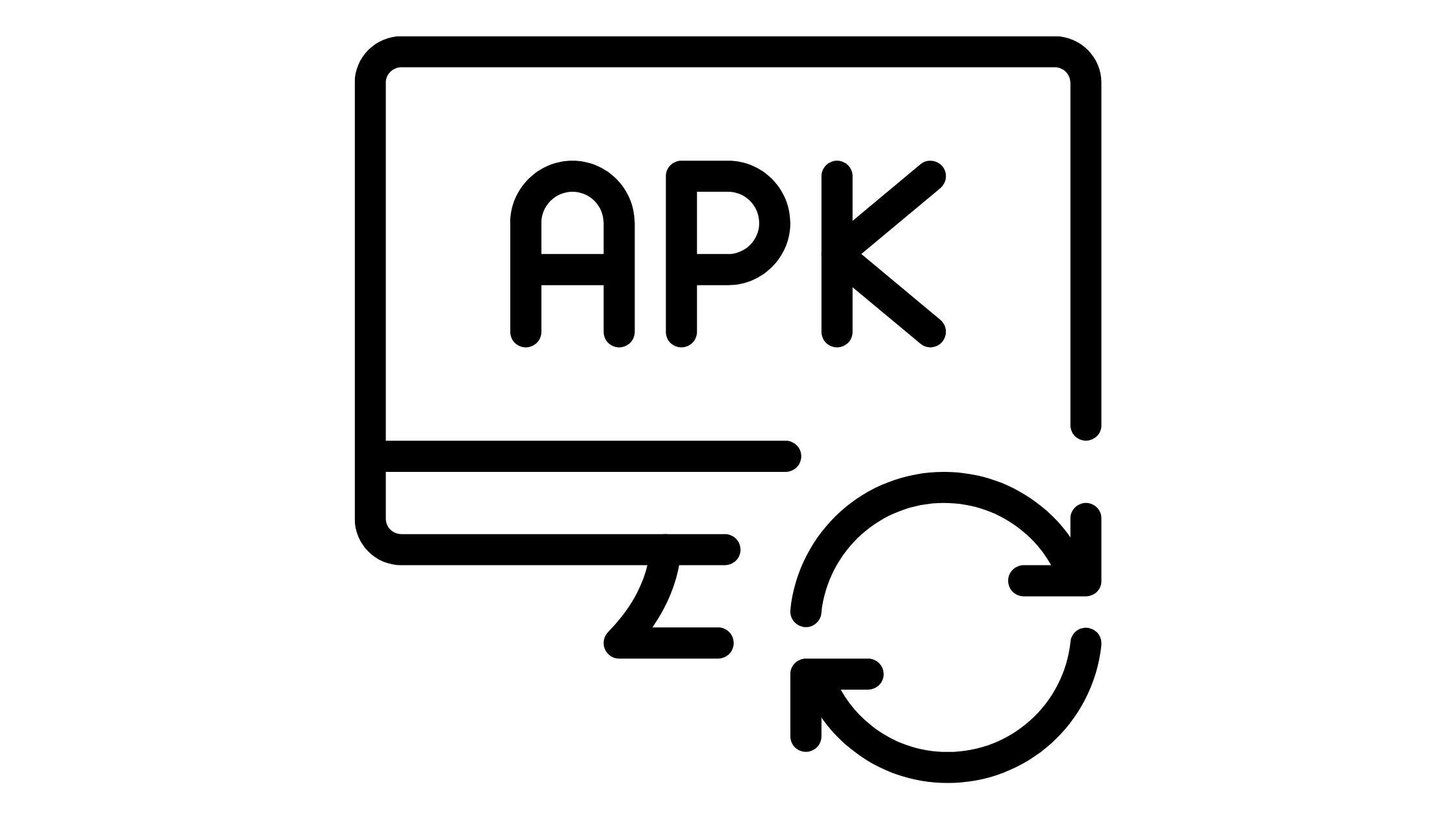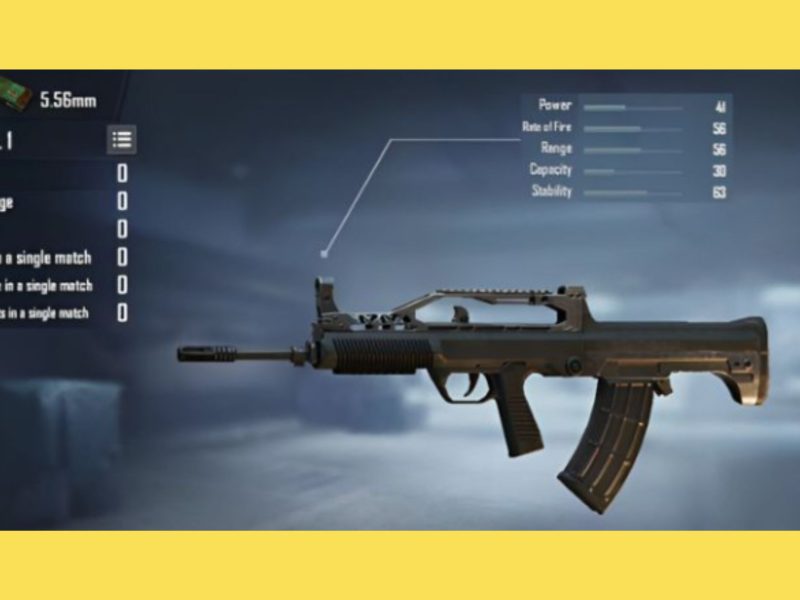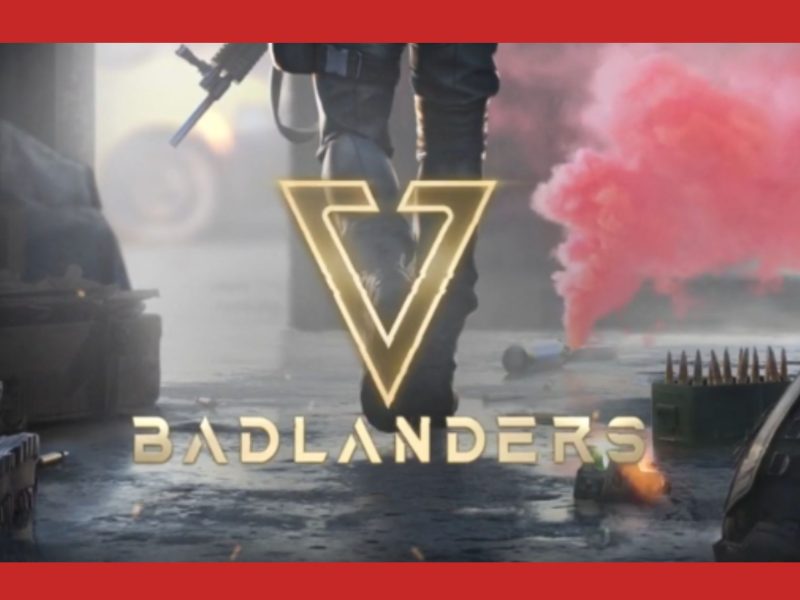Due to popular demand, here is my tutorial on how to use APK decompiling, editing/modifying, and recompilation to make your own altered APKs, game modifications, and game hacks. Keep reading to find out how you can create a Mod Apk for online games.
Do you ever wonder how certain individuals hack Android games to produce their customized apks? After extracting the main Apk, they changed a few internal files, let me tell you that.
People modify and change the codes written in various programming languages, which are used to create these files.
Before creating these files, a person should be familiar with these complicated programming languages.
What IS Mod Apk?
An original Android application that has been modified is known as an “apk” (Andriod Package Kit) mod. These modifications could be of any kind, but for the purposes of this tutorial.
Also, let’s think of mod apk as a game that has been hacked to provide endless resources (e.g. coins and money). In this tutorial, we’ll show you how to modify virtually any game.
Steps to Create Mod Apk Game Without PC:
We’re going to utilize the Android program “Lucky Patcher” for this lesson. Any Android game may be hacked using the lucky patcher, which can also be used to make mod apk files.
We’re also going to utilize the Android game Subway Surfer as an example and make a mod apk of it.
1. First Download and Install Lucky Patcher (You will not find lucky patcher on the play store you have to google it). If the lucky patcher requests superuser permissions, give it.
2. Install the original version of the game you want to modify. (In my example, I’ve installed Subway Surfer.)
3. Open the Lucky Patcher app now to see a list of all the installed apps on your phone.
4. Select the Android application you want to develop a mod for and click on it.
5. There will be a variety of alternatives displayed, but select “Menu of patches.”
6. You can choose to “Create changed apk file” from within this. This is the choice that we will examine in more detail. However, the following choices are available when selecting “generate modified apk“:
- APK with multipatch
- Custom Patch-applied APK
- APK without license verification
- APK without google ads
- APK rebuilt for InApp and LVL emulation
- APK with modified permissions and activities
- Resign with test signatures.
READ ALSO:
- Shall-we-date-ninja-love-mod-apk
- Es-file-explorer-apk
- How-to-use-apk-online-emulator
- what-is-the-latest-version-of-cinema-apk
APK with Multipatch
Using this option, you can modify an apk file with many patches. For instance, you can make a mod that supports in-app and LVL emulation removes licensing verification, and uses the custom patch.
This technique can apply all of the patches that we have described concurrently.
Custom Patch-Applied APK
The coolest feature of this software, in my opinion, is this. Almost all applications have their own unique patches.
One may easily acquire the Android apk hacked by patching custom patches, which are scripts created for a certain program. These patches were created by open developers and vary for each application.
1. A list of possible custom patches will appear when you select this option.
2. After reading the features of the custom patch, simply select it and press the “Patch” button.
3. Select “Rebuild this app” on the following screen.
4. You will get a success message after the app has been processed.
5. The folder where your changed apk is saved will be displayed when you click “browse” to find its location.
APK without License Verification
On the Google Play Store, license verification is included with every premium app. The paid Android app’s license is a code that verifies whether you truly bought it or not.
Installing a paid Android app verifies whether you have purchased it or not using your Google account. You won’t be able to utilize that specific program in the event that the license verification fails.
Bypassing the app’s licensing verification, modified apks made using this technique will send the app a bogus verification. The following options will appear after you click on this menu:
Options for APK without License
1. Auto mod: This is the simplest and most automatic way to remove license verification.
2. Auto mod (Inversed): If the earlier technique doesn’t work, try this
3. Other Patches (Extreme mod!): These are the extra patches that can be applied if the aforementioned techniques don’t work. For to download customized patches, you need an active internet connection.
4. Auto mod (Amazon market): The licensing verification of programs that are installed from the Amazon market is removed with this option.
5. Auto mod (SamsungApps): With this option, the licensing verification of installed programs from SamsungApps is removed.
6. Remove dependencies: Some apps require other programs to function effectively. For instance, “Google Maps” requires “Google Play Services” to function. This patch ends one app’s reliance on another.
After choosing one of the methods listed above, click the rebuilt apk button. When the process is successful, click the “browse” button to find the location where the mod apk is saved.
APK without Google Ads
Occasionally, seeing Google advertising in an Android application might be really annoying. Additionally, you may use this method to produce mod apks from mobile devices without any Google advertisements.
When you select this option, you will also be presented with the following choices.
Check out the Following Options with Apk without Google Ads
1. Remove links from APK: This patch eliminates every HTML link found inside an Android application.
2. Minimize ad size: This update reduces the size of the advertising so that they occupy less screen space.
Resizing ads to Null/Zero: This patch shrinks the adverts to zero sizes, effectively rendering them invisible.
3. Corrupt the ad receiver: It directly targets Google’s ad-serving systems and makes an effort to stop them from providing those services.
4. Black rectangle: This patch has a black strip covering the banner ads.
5. Offline patch: This patch makes it appear as though the mobile phone’s internet connection is not operational.
6. Other Patches: These are the extra patches that the lucky patcher adds to the program to boost its chances of being successful. When none of the aforementioned options work to get rid of the advertising, choose this one.
7. Remove dependencies: As I mentioned before, this patch is used to make an app independent of other programs.
8. Make fully offline: The Android application must now operate entirely without a data connection thanks to this modification.
READ ALSO:
- How-to-install-apk-on-android
- Online-radio-apks
- How-to-make-apk-file-in-android-studio
- how-to-open-apk-files-on-android
APK Rebuilt for InApp and LVL Emulation
My preferred approach for making mod apks is this one. One can simply avoid in-app purchases in Android applications by using this kind of tweak.
Also, three different sorts of patches are accessible under this menu. After choosing the right patch, click Rebuild the app and make sure the mod app is stored in the proper area.
We have already discussed how to hack an Android app’s in-app purchases to get unlimited free resources.
However, you can use this tutorial on how to utilize fortunate patcher for in-app purchases for a thorough explanation.
APK with Modified Permissions and Activities
This kind of patch is quite helpful for altering an Android app’s permissions. Every program on the Android operating system requires a specific set of permissions from the user in order to function properly.
Certain permissions are ones that users don’t wish to provide. Apps like Truecaller, for instance, gather user contact information.
When you click on this patch, all of the permissions that the app currently possesses are listed in green font.
Also, the color red indicates that the app does not have access to specific permission when someone clicks on it.
Simply click the “rebuild this apk” button after allowing and disabling certain permissions to obtain your customized apk.
Resign with Test Signatures
Patching the Android application is the last and most crucial step that needs to be taken. Android signature refers to a certificate that varies depending on the developer and the app.
When an app is resigned, customers can install it as an update over an existing Android app without encountering any problems.
When an apk file is installed from a source other than the Google Play Store, the Android operating system attempts to recognize and compare the signatures with those of previously installed applications;
Therefore, if the signatures don’t match, the installation will be canceled.
Don’t forget to share it with your friends and leave comments on the questions and recommendations about it.