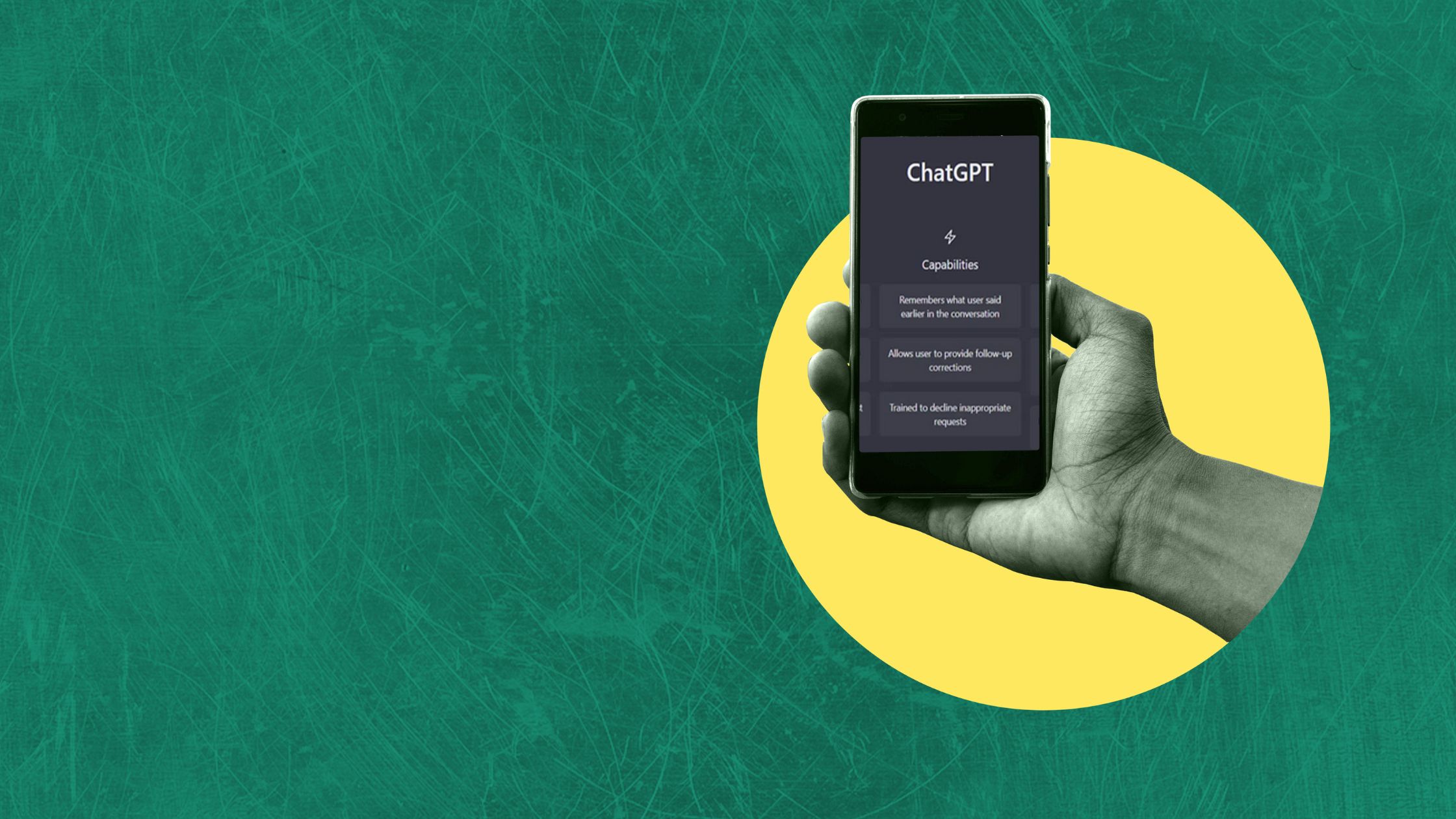ChatGPT, an AI chatbot that has practically taken over the internet, has lived up to its hype. There are a lot of cool things you can do with ChatGPT, from writing quick blog posts to acting like a coding machine.
However, one significant limitation of this AI chatbot is that it can only be accessed via its website on desktop computers. So, if you’re looking for a way to use ChatGPT on Android or iOS devices, look no further. This guide will show you how to install and use ChatGPT on your iPhone or Android device.
Furthermore, we will examine some ChatGPT-based apps to see if they are a viable alternative to the original chatbot. So, without further ado, let’s get started.
Use ChatGPT App on Android and iOS
This guide will show you how to use ChatGPT on your mobile device as well as how to create a quick shortcut on your home screen.
Is there an Official ChatGPT App?
It’s worth noting right away that there is no official ChatGPT app available for Android or iOS devices. The only way to get ChatGPT to work on your mobile device is to use a browser and go to the website. While this may appear inconvenient, it is the only way to use the chatbot’s capabilities on your mobile device.
If you are still looking for an app, app developers have created their own version of ChatGPT based on the official API. If you are looking for something similar, we have created a list of a few ChatGPT apps for you to try.
Requirements to Run ChatGPT on Android and iOS

Before we begin, there are some requirements you must meet in order to use this AI chatbot on your mobile device. Before you proceed, quickly go through them to ensure you have these in place.
1. OpenAI Account
To use ChatGPT, users must first create an account with OpenAI, the company that created the bot. Fortunately, OpenAI does not charge for an account, and the registration process is straightforward.
Simply go to ChatGPT’s website and create an account. Remember that as part of the verification process, you must provide a valid phone number. Continue reading after that. You also can do the sign up process on your mobile device.
2. A Web Browser
While it may appear simple, ChatGPT requires a fully updated web browser to function properly. On Android, we’ll use Google Chrome, and on iOS, we’ll use Safari. You can, however, use any browser you want, as they should all work equally well. If you run into any problem on your IOS, you can also switch to Chrome.
How to Use ChatGPT on Android and iPhone
With that out of the way, let’s get started by installing ChatGPT on your mobile device. For this demo, we’ll use an Android phone, but the steps are the same for iOS. That being said, proceed as follows:
1. Launch any web browser on your mobile device. For this tutorial, we’ll be using Google Chrome. To get to the official ChatGPT website, type chat.openai.com into the address bar.
2. Then, at the very top, tap “Try ChatGPT,” or scroll down and click the same-named button.
3. You most likely won’t be signed in when you visit the website for the first time. So, click the Login button. Enter your email address and password, then click Continue.
4. You will see a short disclaimer about the tool. Simply tap “Next,” then “Done,” to open the ChatGPT AI chatbot.
5. And you’re finished! You can now visit the ChatGPT website on your mobile device to ask questions and engage in various conversations with the AI bot.
Read Also:
- PUBG Mobile Map Guide – Erangel
- PUBG MOBILE Map Guide: Vikendi
- FIFA Mobile 23 Limited Beta Test
- How to play Brawl Stars on Mobile
How to Create ChatGPT Shortcut on Android Phone
While it is simple to access ChatGPT on your mobile device, opening the browser repeatedly can be tedious. As a result, we will assist you in creating a quick shortcut for the ChatGPT app on the phone’s home screen. To do it on your Android device, follow the steps below:
1. Tap the ellipsis (three vertical dots) on the top-right area in Chrome and tap on “Add to Home screen”.
2. Next, rename the page to ChatGPT and press the “Add” button. The website will be turned into a widget. Simply press the “Add to home screen” button.
3. That’s all there is to it! You should now see a ChatGPT shortcut on your home screen. When you want to quickly access the ChatGPT web app on your Android device, tap it.
How to Create a Shortcut for ChatGPT on iPhone
We skipped that because the steps for visiting the ChatGPT website app are the same for both platforms. However, the steps for creating a shortcut on iOS differ, and we’ve highlighted them below. If you wish to create a quick shortcut for ChatGPT on your IOS, follow the steps below.
1. Go to the ChatGPT website and tap the “Share” icon in the bottom navigation bar of Safari. Scroll up and select “Add to Home Screen” from the menu that appears.
2. Rename it to ChatGPT and tap the “Add” button as before.
3. A ChatGPT web app shortcut will now appear on your home screen. Use this the next time you want to visit the website quickly.
Best ChatGPT Alternatives on Android and iOS
As previously stated, there is no official OpenAI ChatGPT app for Android or iOS. Developers on both sides, however, have used the company’s API and launched their own apps for the same purpose. We tried a few ChatGPT apps on our Android and iOS devices to make things easier. Take a look at them:
Alissu: Chat with AI
The first on the list is Alissu, a chatbot that uses OpenAI’s GPT-3 API directly. This ChatGPT app is one of the most popular in the Google Play Store and offers the same features as the real thing. The best part is that there is no need to sign up or log in to begin. Simply download the app and start chatting with the AI chatbot.
Alissu responds quickly to all types of prompts and has little to no delay between responses. This is additionally due to using it as an effective language model. The app even has a built-in microphone input, which is convenient. For customization, Alissu even lets you choose between different GPT-3 models like Davinvi, Curie, Baggage, and Ada.
The app is free to use, but you can disable ads by entering your own OpenAI API key.
READ ALSO:
- How to Store Passwords Securely on Android
- What is The WhatStat App?
- Is APK Safe? Check before downloading.
- How to Open/Run Apk File Online
Rapid ChatGPT
Rapid ChatGPT is yet another app that makes use of OpenAI’s API. The app comes with a cute little interface. However, in order to use the services, you must first create an account. After logging in, you can use AI for a variety of tasks. The app functions similarly to a WhatsApp chat, except that it is an AI.
The app works as expected and is exactly like the real thing. You can ask it to tell jokes, stories, riddles, and anything else you want. However, the responses are a bit slower than the original ChatGPT website.
The Rapid ChatGPT app also uses gamification, which means it rewards you with coins for watching advertisements. These can be redeemed for an unlimited number of responses.
Genie – AI Chatbot
Because of the various restrictions, getting capable ChatGPT apps on iOS can be difficult. Genie, on the other hand, is a ChatGPT app that brings the power of the chatbot to your apple device.
However, Genie is a paid app that requires a subscription. While the developers do not specify which GPT model is used, it is driven by a trained AI.
Genie answered most questions with sufficient accuracy during my brief use. It also has the same level of inventiveness as ChatGPT. I asked it to create a random rap, and it responded with a lengthy response.
It does, however, have an odd habit of speaking out the responses in an AI voice. When you’re finished with the chat, you can choose to download and share it. As previously stated, Genie is a paid app, but it does offer a 3-day free trial for you to try it out.
PocketAI ChatBOT
PocketAI, another paid ChatGPT app, is a chatbot skilled on what the company claims is the best AI technology available. PocketAI, like other bots out there, can answer a wide range of questions. It also includes creative outlets such as poems, haiku, and riddles. PocketAI is good at dividing AI tasks, so you can use the existing options to write a song or solve an equation.
When you select a template and specify a layout, the bot responds quickly in its dialog box. While we don’t know which AI it employs, the answers appear to be accurate and well thought out. If you’re a casual AI user looking for a ChatGPT-like app on your phone, give this a shot.