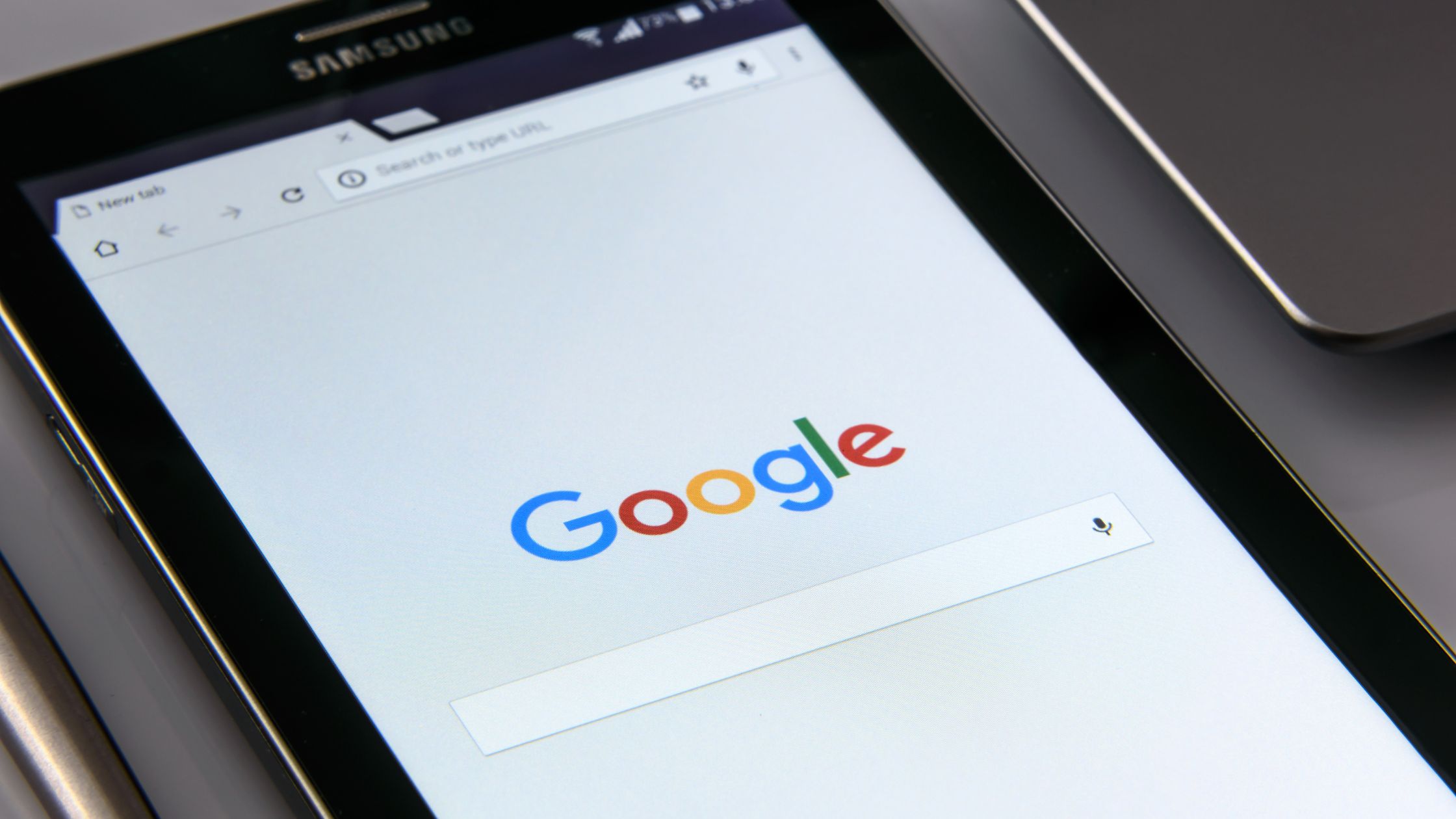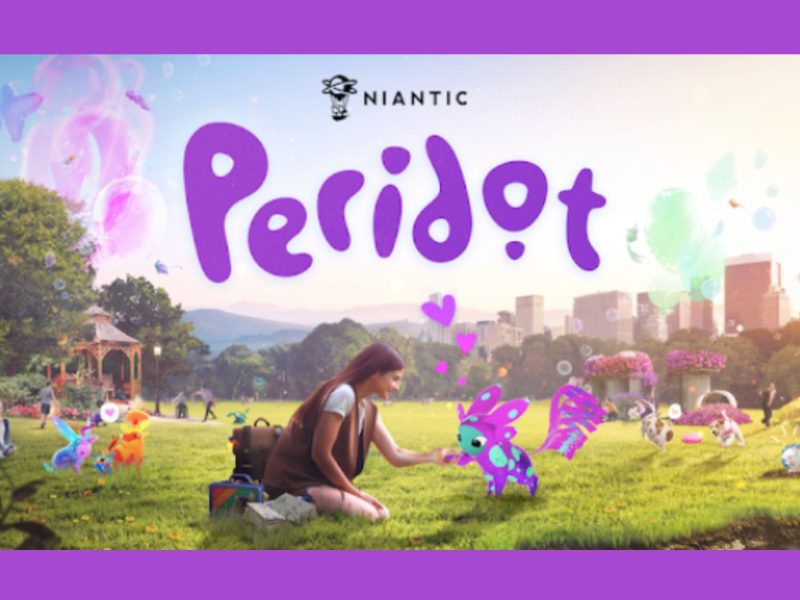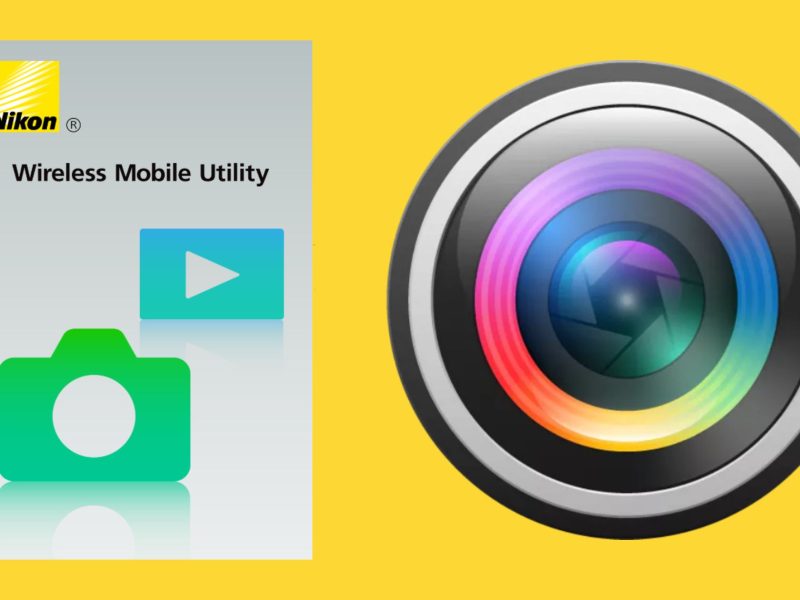Phones and computers have made the distinction between them hazier than ever. Your phone functions similarly to a computer by using a number of programs to load data, connect to the internet, stream music, and other things. However, you might want to get some apps on your device and probably their apk files too. So here’s how to download the apk file from Google Playstore.
These apps use APKs, therefore in order to install them on your phone or other devices, you might need to do it directly. Now that we know what they are, let’s talk about how to get them from the Google Play Store.
Applications and APKs
The majority of the software on your computer is presumably an internet download; for instance, you probably downloaded iTunes from Apple’s website to listen to music or Steam from Valve’s website to play games. Perhaps you use a variety of utilities that you obtain from the internet to manage your computer. In any event, you’ve probably used.exe or.dmg files to install programs on Windows or Mac OS, respectively. Each of these file formats enables the related application to be loaded, used, and installed by the operating system.
The operating system on your Android phone is also its own installable software. An APK file is used to install any program you get from the Play Store on your smartphone. On the Android OS, that is an installable archive file. Therefore, the process is essentially the same as installing an app on Windows or Mac OS, despite the fact that you’re utilizing a store interface to browse through millions of Android apps and games. Android is an operating system that can be expanded just as much as something like Windows 10 thanks to the ability to install APKs from other sources.
Getting APKs From the Google Play Store
Although Google doesn’t explicitly state this, it is possible to download APK files from the desktop page of the Google Play Store in order to distribute and utilize those files. While you won’t be able to get around Play Store restrictions for any paid apps you haven’t purchased, being able to download APKs directly from Google is still useful because it enables you to test programs on Chrome OS or in a Windows emulator as well as directly share them with other users. Knowing how to get the APKs directly from Google is a useful Android pro-tip to keep handy for when you need it, even though it’s possible that not everyone uses this function.
There are two main ways to directly download APK files from Google’s website, and the ideal approach for you actually depends on whether you want to download a lot of apps or just one particular app that isn’t available where you live or on the phone model you have. Both of these procedures can be carried out from a desktop computer, but if you’re attempting to download an APK from your smartphone, we advise sticking with the second option described below. Here is a step-by-step guide on how to download an APK from Google Play.

How to Download Apk File from Google Playstore
Would you like to download the APK files of your favorite Google Play Store applications? Although downloading APKs directly from the Play Store is not an option, you can save and install APK files from Play Store URLs by using a free APK downloader. The simplest method to download and extract APK files for Google Play apps on your Android phone or tablet is explained in this wikiHow article.
Step 1: On your Android device, click the Android Google Play image to access the Google Play Store.
- Instead of using your Android device, you can visit https://play.google.com/store to save an APK.
- Only free apps’ APKs are available for download; the APK for a paid app cannot be obtained.
Step 2: Obtain the desired software by visiting it. Enter the app’s name into the top-of-the-screen search bar to find it, and then press the Enter key on your keyboard. Click the app’s name to access its details page once you’ve located it.
Step 3: In the top right corner, tap the three-dot menu ⋮. In turn, a drop-down option appears.
Step 4: On the menu, select Share. This displays a pop-up panel with your sharing options.
Step 5: Click the Share menu’s Copy to clipboard option. It depicts two sheets of paper overlapping. This adds the URL of the app to your clipboard.
- If you’re using a computer, simply click and hold the URL in your browser’s address bar to select it, then right-click the selected area and choose Copy.
More Steps:
Step 6: Open a web browser and navigate to https://apps.evozi.com/apk-downloader. You can use Evozi’s APK Downloader to store the APK on your phone, tablet, or computer after copying the URL to your clipboard.
- APK Downloader, found at https://apkcombo.com/apk-downloader, is another alternative that you can utilize. Regardless of the APK downloading site, you select, the procedures will be quite identical. A fast Google search will turn up a large number of third-party APK downloaders for you.
Step 7: Enter the Google Play URL for the app in the box at the top. When the field with the example URL appears, tap and hold it (or right-click it on a computer) and then choose Paste. The field now contains the copied URL.
Step 8: The blue Generate Download Link button can be tapped or clicked. This finds the application you want to download and creates a link for the APK file download.
- APK downloads are limited to one per hour. Evozi does not support downloading every app.
Step 9: Toggle or click the green Click this link to download. This button is located below the blue Generate Download Link menu item. This downloads the APK file for the chosen program to your phone, tablet, or computer.
How to Download APK Files From Google Play Store To PC
Many apps are unavailable in your region, thus they do not function on your Android phone. If you still want to use them, though, you can do so by first downloading an APK file from the Play Store to your computer before installing it on your device. Additionally, if your Android is running out of space, you may retain all of the APK files on your computer or hard drive and install them whenever you want.
In this article, we’ll outline a step-by-step tutorial for downloading APK files to a PC for subsequent usage.
There are various ways to get an APK file. You can either visit a website that provides a link to download the APK file for a particular app or install a browser extension. Even APK files for bought apps are available.
Two Methods for Downloading APK Files From Google Play Store to a Computer
Use Browser Extension
You may want to think about purchasing a Firefox or Chrome browser extension if you frequently download APK files. Both browsers support a considerable number of extensions. Installing CodeKiem’s APK Downloader is possible. Firefox and Google Chrome may both use the addon.
Note: Both Firefox and Chrome are compatible with the add-on or extension.
Chrome: APK Downloader
- Go to Chrome Web Store and enter APK Downloader in the search bar to download the extension.
- Click Add to Chrome after you have opened APK Downloader.
- You must now input your email address because the extension has been added. (Be sure to type the email address linked to the Google Play Store.) Additionally, it will request your Device ID.
Note: If you don’t know your Device ID, you can get it by downloading the Device IDapp for Android. You can choose to utilize the list of email addresses and passwords you receive with the Device ID to sign in to the APK Downloader.
- Search for the app you want to download the APK file for on your PC in the Google Play Store.
- You may access the “Download APK” option after clicking the “Install” button on the program description page. To start downloading the APK file, click.
Use A Website
- Regular users should install an APK download extension on their PC, but if you need an APK file only sometimes, visiting a website is a better choice. It is a much less difficult process.
- You only need to visit Google Play Store and then find the app there.
- Copy the link or URL for the app (you will get it from the address bar of your browser).
- When you’ve copied the link, head over to APKPure and paste it into the search bar in the top-right corner of the page.
- You will be taken to a page with a green Download APK button to download the APK file to your PC. On your PC, save it in the preferred spot.
On your PC, an APK will be downloaded from Google Play. Whenever you want the app on your Android device. Take these actions:
- Search for Settings > Security > Unknown Sources.
- Utilize a USB cable to connect your Android phone to your computer. You’ll see your Android handset listed as a USB storage device.
- Transfer the APK files to the desired location on your Android device.
- Now use the File Manager app on your phone to find the location. To start the installation, tap on the APK file. To complete it, adhere to the onscreen directions.
You can use this method to download APK files from the Google Play Store to your PC. Try it out and let us know if you have any problems carrying out any of the processes.
This post should have answered all of your questions about How to Download Apk File from Google Playstore.