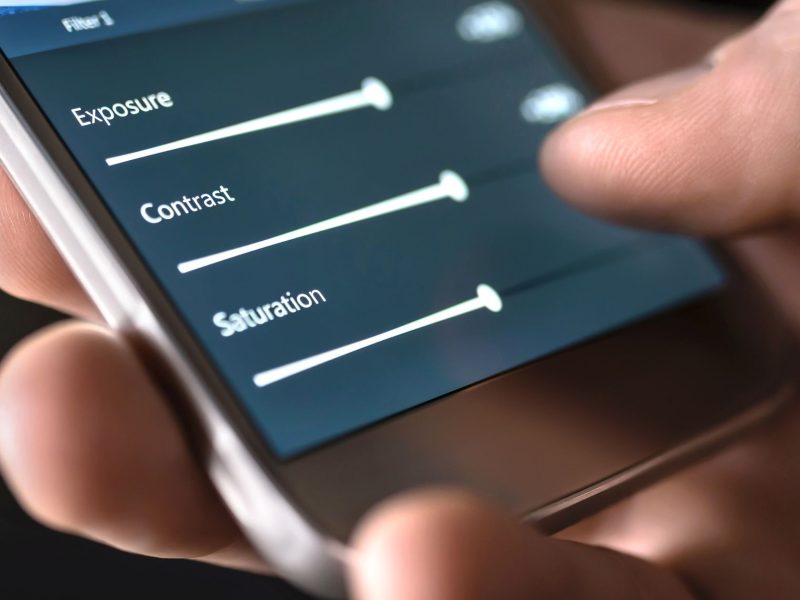Region-locked apps on Android may appear to be difficult to obtain, but they aren’t if you know how to get them. Keep reading to find out How to Download Region-Locked Apps.
The procedure is fairly simple, though it may require some initial setup. You may be wondering why you would want to learn how to unlock region-locked apps/games, and the answer is entirely dependent on your gaming preferences.
Large apps and games (as well as smaller indie titles) occasionally enter soft launches in other regions. Perhaps you’d like to try them out. This is where this procedure comes into play. There are a few steps you must take, so let’s get started.
How to download region-locked Apps on Android
Step 1: Create a new Gmail account for the country where the app/game is currently being tested:
You must first create a new Gmail account before you can access the appropriate content in the Play Store. One is for the country where the app or game is still in its early stages.
This requires some setup, but it’s not all that difficult. Because this must be a new Gmail account, you must first sign out of Gmail and then navigate to Gmail.com.
Instead of signing in again, click or tap Create New Account, which will allow you to choose your country. That particular step, however, comes a little later.
You want a new account because you need to change the country of your Google Play account. This is only permitted once a year. If you do it on your primary account, the account will be locked to the country you select for a year. You don’t want that unless you intend to live there.
Step 2: Download a VPN app that has servers in the country you require
After you’ve completed the account setup, you’ll need to download a VPN. NordVPN, for example, would be ideal. However, ensure that the VPN app you choose has servers for the application you’re attempting to install. For example, Blade & Soul: Watchdog soft launched in Malaysia, so I had to create a new Gmail account, change the Google Play country setting to Malaysia, and then get a VPN with Malaysia servers to find the game.
Tunnelbear, which has servers in Singapore, Canada, and a variety of other locations, also works well. It’s also free.
This step can be time-consuming because you must first determine where the app/game has soft-launched in order to determine which VPN you require. In many cases, a simple Google search will reveal the answer.
Once you’ve determined the country of release, look for a VPN with servers in that country. Install the VPN, launch it, and go through whatever setup process that app has.
Connect to the required server from there.
Related Articles:
- How to Download Apk File from Google Playstore?
- How to Install Apk Files on iPhone Without Jailbreak?
Step 3: Sign in to your new Gmail account on your Android device
This is a fairly simple part of the equation. Simply open your phone’s settings, then scroll down and look for accounts.
Tap it, then scroll down and tap Add New Account. Choose Google, then sign in using the information from the new account you just created. This step should only take a minute to complete, after which you can proceed.
Step 4: Change the country of your Google Play account to match the VPN server you selected
This is the very last step. Apart from finding and installing the application.
To change your Google Play country, you must have the VPN turned on and connected to the server where you want to download the app/game. For example, if you want to play a game that was soft-launched in Singapore, you should connect to a Singapore server.
After that, open Google Play, navigate to the new Gmail account you just created, and then add this device to it. Open the slide-out menu on the left, then select Account. Your country information should be near the bottom.
Change the country to the one you require by tapping on it. But keep in mind that you can only do this once every 12 months. So make sure you choose the right one or you’ll have to start all over again.
Once your country has been changed, return to the Play Store’s main page and search for the app/game you want. Then install it, and you’re done. You can now access the region-locked apps and games.
How to Play Regionally Restricted Android Games You’ve Downloaded
Most of the time, you should be able to play the game without incident. That is, you should be able to connect the game to your primary Google account rather than a server in the country where the game has been soft-launched.
However, this is not always the case. Call of Duty Mobile, for example, had a soft launch outside of the United States prior to its global release on October 1, 2019.
It was possible to download the region-locked game, but you would also need to stay connected to that country’s server while playing. This is unlikely to occur frequently, but it is possible. So remember that.
However, once the game has been properly installed from the Play Store, you can simply launch it on your local Wifi or mobile data connection and play with your primary Google account. That’s the end of it. Have fun gaming!
How to Download Region-Locked Apps on IOS
In one of our previous videos, we demonstrated how to access Hulu, Sling TV, and HBO NOW from outside the United States, even if you don’t have a US credit card. What about your iPhone, though?
While installing geo-restricted apps on your iPhone isn’t rocket science, it can be perplexing at times, but there’s always a way.
Most online guides advise you to create a new Apple ID if you want to install iOS apps that aren’t available in your country, but in the latest version of iOS, you can simply change your location to a new country without logging out of your existing Apple ID.
This workaround worked flawlessly on our iPhone and iPad running the latest iOS 11.4.1. So, let’s see how to install geo-restricted apps on your iPhone without having to log out of your current Apple ID.
Get Started
- To begin, go to Settings, then iTunes & App Store, and finally “View Apple ID.”
- To successfully log in, enter your Apple ID and password.
- Then, select “Country/Region.” Tap “Change Country or Region” on the new screen that appears.
Choose the country from the list to which you want to change your region. For this video, I’ll switch to the United States because it has the best streaming apps, such as Hulu, Sling TV, HBO NOW, and others. You will receive an agreement after tapping on the region of your choice. Accept it by tapping the “Agree” button in the top-right corner.
- Following that, you must enter your billing address. It is critical to select None for payment information.
Now you must enter a working address in the country to which you wish to relocate. So, go to a fake address generator website and generate any random US address; they will not cross-check it. Once you’ve completed the form, click “Next” to proceed.
And there you have it. Your saved region has now been modified.
Simply go to the App Store and search for apps that were previously unavailable in your country, such as Spotify, Hulu, Pandora, and so on, and you’ll see that they appear in no time. If you want to use them, simply tap on them and install them.
Most regular apps should work fine, but you’ll still need a VPN to access most video and audio streaming apps that verify your location. So there you go that’s “How to Download Region-Locked Apps”.