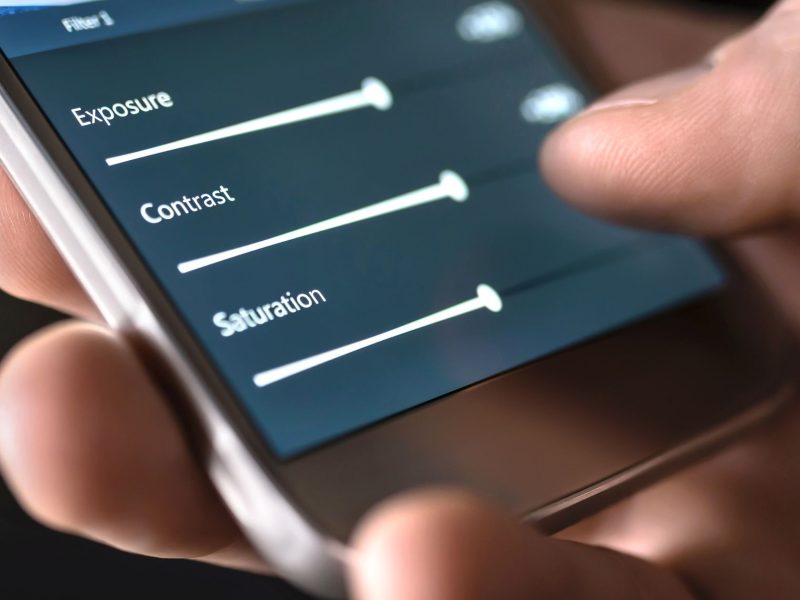Due to US government sanctions on Huawei, Google Service is not available on Huawei smartphones. If you have a previous version of Huawei, Google Services are at least fully functional in the most recent modes.
The bad news is that since almost every user in the world depends on Google Services, people are leaving that environment because Huawei Smartphones lack those functions.
You can’t seem to utilize the Google Play store or Google Services since Huawei was banned in the US, despite the fact that it was one of the fastest-growing companies before to the ban. Other US businesses, like Meta and Microsoft, have also outlawed Huawei.
How to Install Google Play Store on Huawei Phones?
You might be wondering how Google Play services can be used on Huawei smartphones before reading this post.
In order to respond to that, it appears that there are numerous third party ways to run Google Apps.
1. Googlefier
The most well-liked solution, Googlefier, only works with EMUI 10, therefore you must first downgrade your phone to that version in order to use it. The software will finish the installation process with straightforward instructions after you install and launch it.
Download the APK from the forum thread mentioned below, install it on your Huawei device, and Googlefier will install the necessary services if your device is still running EMUI 10 on Huawei devices.
Follow the instructions to install GMS on your phone after granting the app all the necessary rights.
- Download and install the Googlefier app
- Launch Googlefier
- Grant the app the permissions it requires
- Follow the instructions on the screen
- The app will then replace the existing backup app and restore LZPlay
- Sign into your Google account when prompted
- You’re done.
It should be noted that Googlefier does not function on Huawei smartphones running EMUI 11 or later.
If you have a device running EMUI 11, you may want to think about downgrading to EMUI 10 or earlier in order to get Googlefier to function. Apart from that, you ought to be good to go.
READ ALSO:
- Shall-we-date-ninja-love-paid-version-apk
- Where-the-heart-is
- Love-the-mpl-app-make-sure-to-try-out
- 5-best-online-games-to-play-right-now
2. OurPlay
An application called OurPlay was created as a replacement for GSpace and Dual Space. GMSCore, Play Store, and other essential services are automatically installed in the sandbox to make them available for use.
Users claim that the games function perfectly. You do not need to switch EMUI versions in order to execute it. Additionally, the community advises using it. This movie contains thorough information.
3. GSpace
Officially accessible through the Huawei App Gallery is GSpace. The Google goods are installed in the virtual environment, following the same logic as OurPlay. However, people have said that they are having issues with the games.
There will be a list of the most popular Google applications once Gspace has been fully deployed. You now want to download Google Play to your phone. As a result, you must click on Google Play (if you can’t see it, click on one of the apps, such as YouTube).
- You need to have a Gmail account because you are attempting to install the Google Play store. Make one right now if you don’t already have one. After that, you must log in using your Gmail account.
- Click “Agree” on the welcome window.
- Tap Accept if you want to backup your files to Google Drive. Toggle the option to backup your files to Google Drive, then select Accept.
- After installing the Google Play store, we may access it and download the desired program..
Can You Get Google Apps on Huawei?
While running on Android 10 with EMUI 10, the new Huawei P40 Pro, Huawei Mate Xs, and Huawei P40 Lite 5G do not support Google’s apps and services, including Google Play Store.
Numerous apps can be downloaded from your own phone via the Huawei Phone Clone software, or they can be found at the Huawei AppGallery.
How Do I Install Google Play App on My Huawei?
Install Google Play Services on your Huawei phone using Googlefier
- Install the Googlefier app after downloading it.
- Activate Googlefier.
- Give the app the rights that it requests.
- Observe the directions displayed on the screen.
- The backup app will then be replaced by the new one, and LZPlay will be restored.
- When prompted, log into your Google account.
Can Huawei use Google Play Store?
There is only one (quite significant) drawback: it lacks access to Google Mobile Services, like many other contemporary Huawei smartphones. Without the Play Store, Google Maps, and Google Search, this entails.
Why Does Huawei not Have Google?
Huawei’s next flagship smartphone will not come with Google’s popular apps including Maps and YouTube. Google confirmed that due to a US government ban on sales to Huawei, it could not license its apps to the Chinese smartphone giant.
How to Install Google App on Your Nova 8
Open the Huawei Nova 8 App Drawer and download the Google Play Store using GSM Installer
Method One:
- 1. Open the Huawei Nova 8 App Drawer.
- Click on Settings.
- Click on “Advanced Settings.”
- Click on “Enable Installation from Unknown Sources” under “Security.”
- The GMS Installer must then be downloaded and installed (Link).
- In the same way, get the Google Play Store APK from the following link and install it.
- Open the Play Store after logging into your Google account and begin downloading apps.
Method Two:
- On your PC, download and install the Huawei HiSuite.
- Download the Google Apps bundle and the Lazy App from this page on your PC.
- Use a regular USB cord to link your Huawei device to a computer. Ensure that you choose “File Transfer Mode.”
- Select Allow HiSuite to use the HDB under Settings > HDB.
- The HiSuite will now automatically connect the device to the PC. Once connected, your PC will display the HiSuite screen.
- The LZPlay program that you downloaded in Step 2 should now be extracted. You might need to enter a password at this point. Put “a12345678” in the password field. I’m done now. LZPLAY will be successfully installed.
- The Google Apps package that was downloaded in Step 2 must now be transferred to your device. Install each of the six apps one at a time by opening file manager.
- Ensure that you grant the required app permissions.
- After the installation is complete, launch the LZPlay app on your device and select Activate (Ignore notifications you see on the menu screen).
- That is all! Start downloading the apps from the Google Play Store by logging in with your Google credentials.
I hope the procedures mentioned above helped you download and set up the Google Play Store on your Huawei Nova 8.
Feel free to comment below if you run across any problems installing the Play Store. We’ll reply with the best answers we can think of.
READ ALSO:
Why can’t Huawei utilize Google?
The reason is that Android was developed as an open-source project, which means that software is freely available for usage online and belongs to the public domain.
The US government’s prohibition only prevents Huawei from accessing the essential components of Google’s Mobile Services.
Conclusion
The Google Play store and other Google services may be installed on a Huawei smartphone using this method, which is unquestionably the simplest method available. If you have successfully installed Google Play store using another technique, please share it in the comments section.