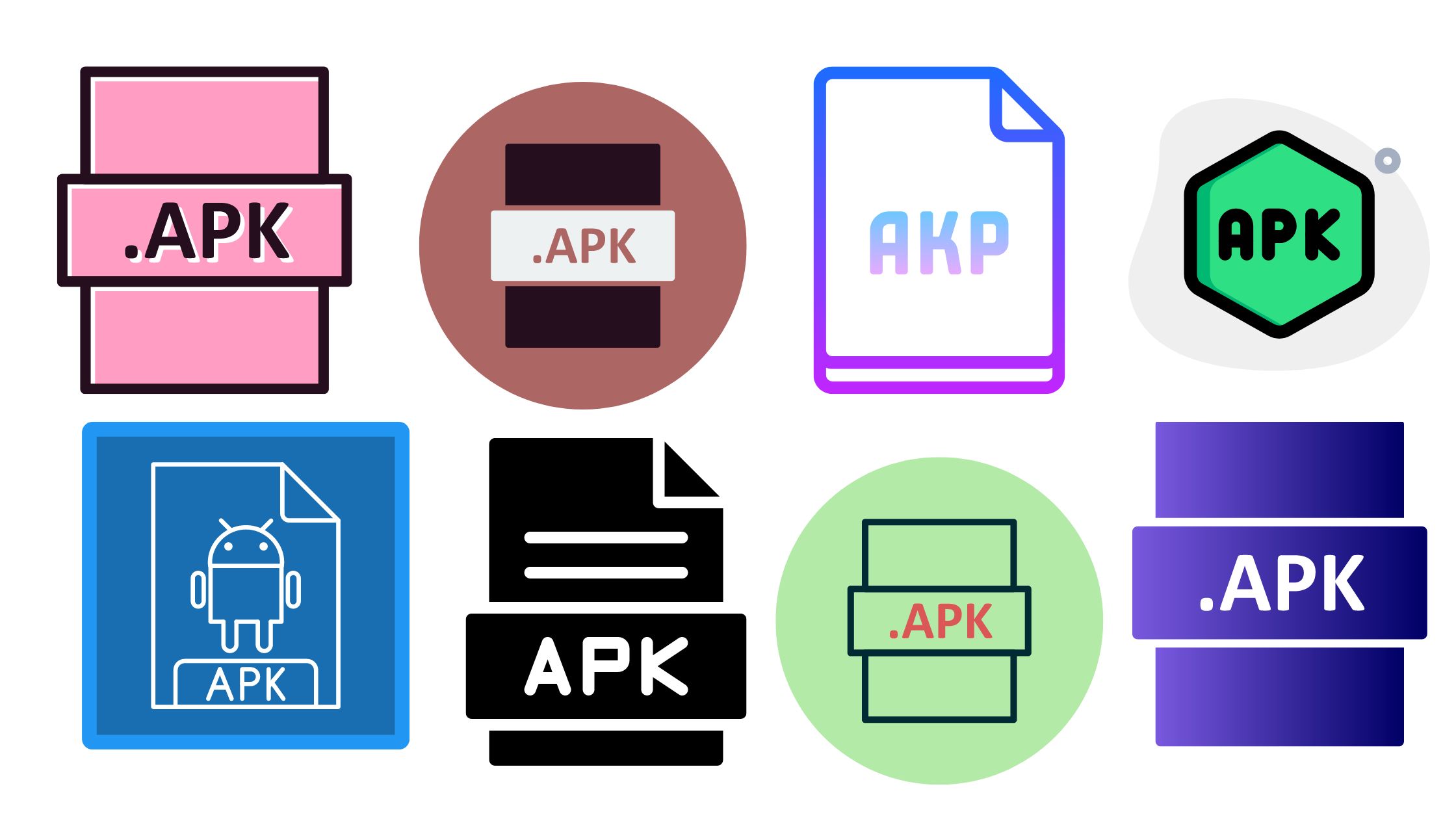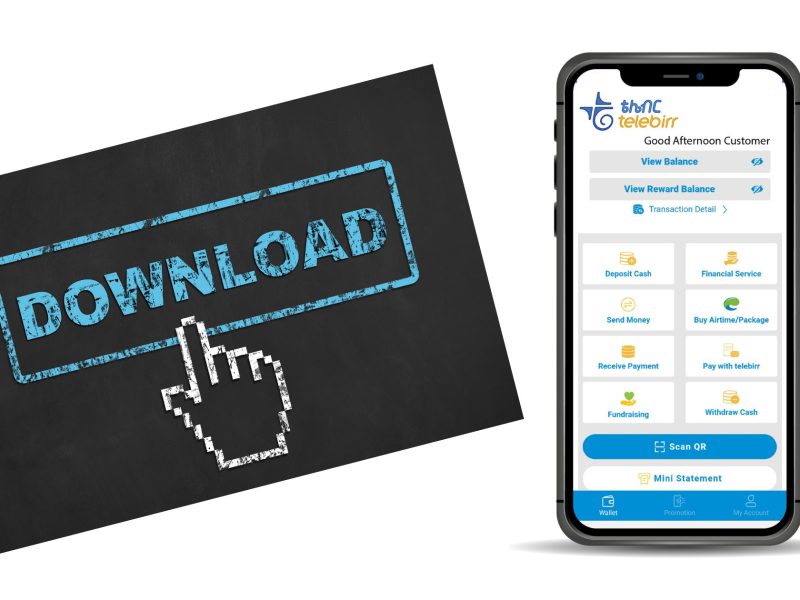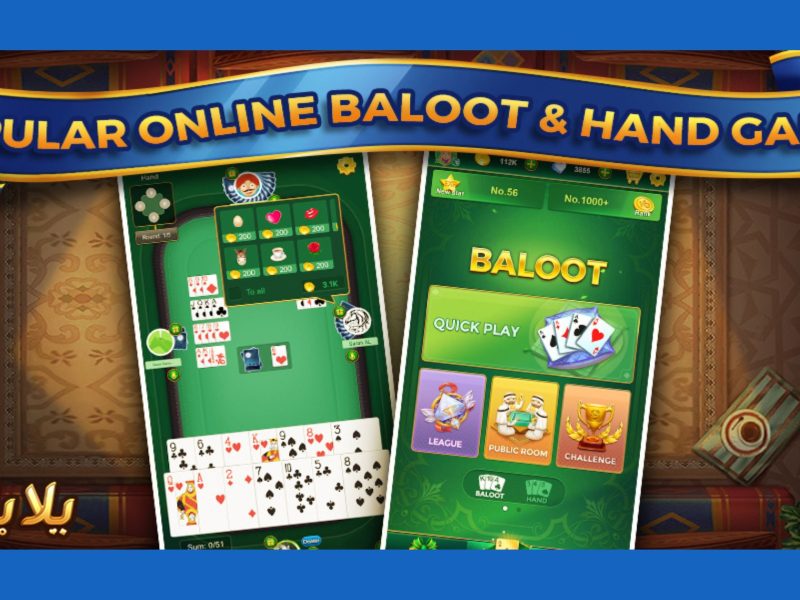An APK (Android Package Kit) file is the package file format used by the Android operating system for the distribution and installation of mobile apps. It contains all the necessary files for an app, including the Java class files, resources, and manifest files. Here you’ll find a guide on how to open Apk files on a PC online.
What is an Apk File?
An APK (Android Package Kit) file is the package file format used by the Android operating system for the distribution and installation of mobile apps. It contains all the necessary files for an app, including the Java class files, resources, and manifest files.
APK files are similar to other software packages, such as EXE files on Windows or DMG files on macOS. They are used to package and distribute mobile apps for Android devices and can be downloaded and installed from various sources, such as the Google Play Store or a developer’s website.
When you download and install an app on an Android device, the device installs the APK file and stores it in the device’s internal storage. The app can then be launched from the device’s app drawer or home screen.
APK files are essential for the distribution and installation of Android apps and are an important part of the Android ecosystem. They allow developers to package and distribute their apps to users and allow users to easily install and use those apps on their devices.
How to Open Apk Files on PC Online
To open an APK file on a PC online, you can use an Android emulator such as BlueStacks or NoxPlayer. These emulators allow you to run Android apps on your PC and can be downloaded for free from the internet.
Once you have installed an emulator, you can use it to open the APK file and install the app on your PC. To do this, you will need to locate the APK file on your PC and double-click it to open it with the emulator.
The emulator will then install the app and you will be able to run it on your PC just as you would on an Android device.
Alternatively, you can use a tool called “APK Extractor” to extract the APK file from your Android device and save it to your PC. You can then use an emulator or another tool to open the APK file and view its contents.
Overall, using an emulator is the most straightforward way to open an APK file on a PC online and run an Android app. It allows you to experience the app as it would function on an Android device, without the need for an actual Android device.
Is it Possible to Run APK on a PC?
The short answer is “yes,” but not immediately. You must launch the APK file after installing the program and configuring your PC to allow access to unidentified applications.
Decompress the file first to reveal all of its parts. To avoid potentially deadly viruses, scan an APK file. You can follow the instructions provided by Android Emulators to open and use the specified file.
RELATED READS:
- Shall We Date Ninja Love Paid Version APK
- Love the MPLl App Make Sure to Try out These
- 5 Best Online Games to Play Right Now
- Download Mechat APK Online
How to Open APK Files on Windows 10?
Many people are unsure of how to access APK files on Windows 10 because the operating system doesn’t recognize APK files by default. Here, you can use Android Studio to launch an APK file. Install one first if you don’t already have one on your PC. You can now:
- Select the Profile or Debug APK option in Android Studio after opening.
- Press OK after choosing the APK file from your PC that you want to execute.
- On the emulated device, preview the APK.
How to Open APK Files on Mac
The ARC Welder Chrome plugin is the perfect tool for running APK files on a computer. A tool in Chrome allows testing Android apps, although launching APK files is not supported. As a result, in order to launch the APK file, you must install ARC Welder.
This Chrome extension is compatible with Windows 10, as well as Mac and Linux operating systems.
- Open Chrome, then look for ARC Welder in the Chrome Web Store.
- In the top right corner of the screen, select Add to Chrome.
- Make sure you’ve downloaded online APK files.
- Online users can download a variety of channels and APK databases. Click Add your APK, pick it, then click Open with ARC Welder.
How to Open APK Files on Android
If you’ve downloaded or saved APK files to your PC, you’ll probably want to know how to open them so you can install the corresponding Android app.
You need to utilize a unique program called AppTrans in order to open and install APK files from your PC to your Android phone. AppTrans, a specialized program for managing Android apps, can open and install “apk” or “xapk” files on your Android or iPhone smartphone.
The most dependable and trustworthy method to connect to your Android or iPhone mobile is available from AppTrans. You might need to access “Settings” and “Security” before attempting to install APK files to stop limitations from installing unidentified resources.
- Go to the App Install mode after installing the most recent version of AppTrans.
- Open the APK file on your computer and drag it into the software.
- For the installation to begin, click the Open button.
- The software will begin to install on your smartphone using AppTrans. You ought to be patient.
- Your Android phone will see a notice asking you to authorize AppTrans to install apps after the app installation on your PC is complete. To grant consent, click “Allow”.
How Do I Open an Apk File in Chrome?
A list of supported devices may be found on the Chrome browser, however, there is an even simpler method.
- Activate your Chromebook.
- In the lower right corner, click the Status Bar.
- Select the Settings “Cog”
- Then click on About “Chrome OS”. Now check For Updates
- Simply follow the instructions until everything is finished (If there are any updates).
- Return back to the “Settings Cog”.
- Choose “Apps”.
- You can access the Google Play Store from this page if your Chrome device supports Android apps.
Conclusion
The ideal method is to use AirDroid and its remote-control feature to run Android apps in Chrome. It is simple to use, doesn’t require any changes to your phone or tablet, and functions flawlessly on wifi as well.