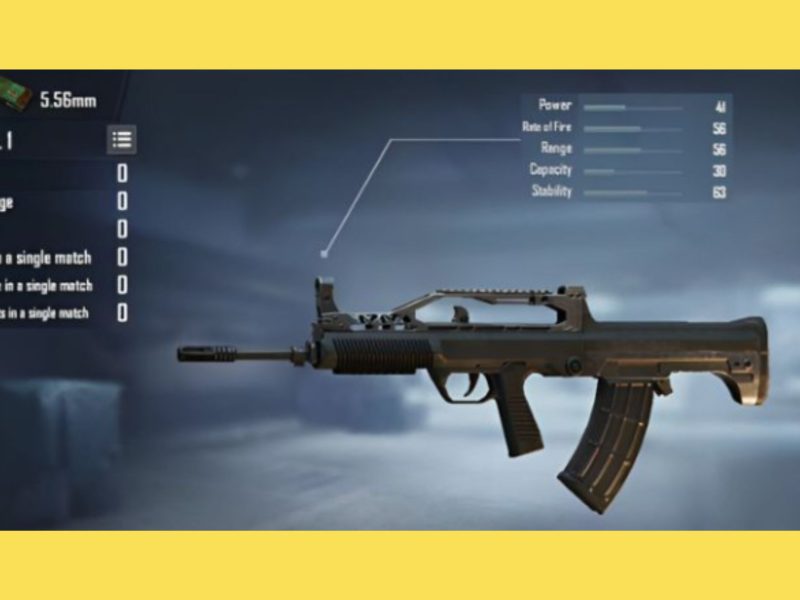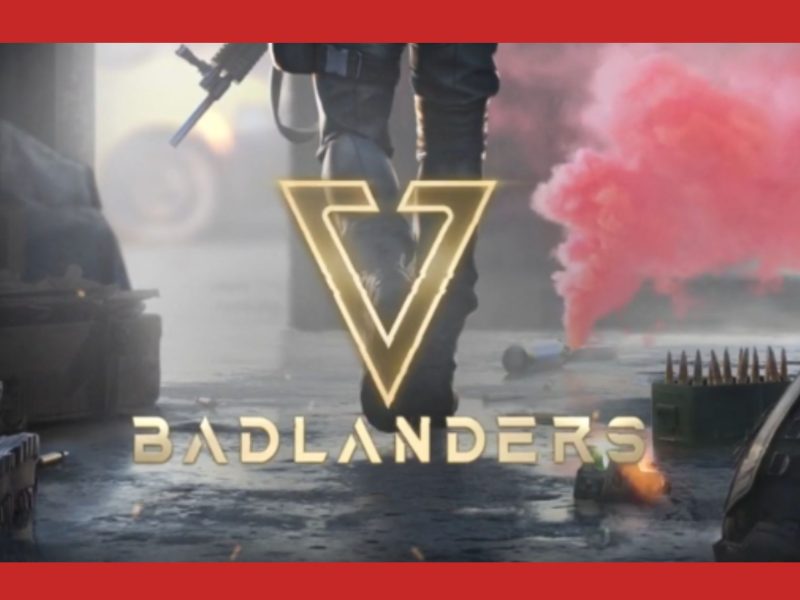Playing PUBG Mobile on PC is becoming increasingly popular these days. This is because most dedicated gamers recognize the benefits of playing on a PC. However, there is no native support for PUBG mobile on PC. Fortunately, we can play PUBG on PC by using an Android emulator.
Emulators are software environments that allow applications designed for mobile devices to operate on standard PCs. This post will go over the top emulators for PUBG mobile.
What Is PUBG Mobile
PUBG is a game that almost everyone on the internet has heard of. It is an abbreviation for PlayerUnknown’s Battlegrounds. It is a battle royale shooter video game, and it was one of the first of its kind. PUBG began as a mod (modification is short for modification; this is when people other than creators create items for games) for Arma, a prominent military simulator game.
Brendan Greene, the real “Playerunkown,” created the Arma 2 mod Battle Royale. He was inspired by the 2000 Japanese film of the same name, Battle Royale. The film followed the same premise of the game, in which you battle to the death until you are the last man standing.
Brendan collaborated with a Korean team called Bluehole in 2016 to create PUBG as its own unique game. They quickly realized, however, the potential of the mobile version of the same game. As a result, the world was exposed to PUBG mobile in March of 2017.
The game’s idea is straightforward: you are placed in a world with nothing. You can go looting throughout the environment for weaponry while other people do the same. You must survive in a world where you must kill or be killed. The game is won by the last player standing. To speed up the game, there is a circle that keeps pulling everyone together.
PUBG Mobile provides a one-of-a-kind gameplay experience by combining the adrenaline of a survival shooter with the fast-paced warfare of team-death match-based games. This one-of-a-kind formula is what makes each game exciting and each encounter distinct. No other game can offer such an ‘anything can happen experience.
How to Play PUBG Mobile on a PC
1. Via Emulators
PUBG Mobile cannot be played directly on a PC. You will need to use a third-party application known as an emulator for this. In this article, we will discuss five emulators and their advantages and disadvantages. This allows you to make a more informed decision about which emulator is ideal for you.
BlueStacks
BlueStacks is a well-known Android emulator for Windows. BlueStakces allows you to run a range of Android programs on your PC, including Facebook Messenger and WhatsApp.
Pros
- Graphics: The graphics are of exceptional quality. BlueStacks’ Hyper-G graphics technology is responsible for this. As a result, you can be confident that there will be no loss of graphical integrity when using BlueStacks.
- Language Support: It is available in a variety of languages other than English, which can be useful for users who are not fluent in English.
- Support for multitasking: Bluestacks was designed with multitasking in mind. You can download things without interfering with your game, and much more.
- BlueStacks is a 100% free application. As a result, you won’t have to pay anything more to enjoy your favorite battle royale.
Cons
- Unreliable downloads: BlueStacks still has download issues. When trying to download PUBG, getting stuck at the device is incompatible notice can be extremely annoying.
- BlueStacks does not work well on systems with extremely little RAM. Users with less than 4GB of RAM have observed that games on their PCs can be slow and clunky.
- If you wish to install programs from the BlueStacks partner program, you must pay $2 per month.
Steps to play PUBG mobile on BlueStacks:
1. Get BlueStacks from its official website.
2. Sign in with your Google account.
3. Look up PUBG Mobile.
4: Select PUBG Mobile and press the Install button.
5. PUBG will begin downloading on your computer.
6. Once the download is complete, launch the game by clicking on the PUBG mobile icon on the home screen.
Related Article: How to Install Apk on Bluestacks?
2. LDPlayer
LDPlayer, like Blue Stacks, is a lightweight Android emulator. However, unlike Blue Stacks, LDPlayer is more forgiving of users with low-end PCs.
Pros
- LDPlayer is ideal for low-end computers. So, if no other emulators are functioning for you, give the LDPlayer a shot.
- LDPlayer doesn’t require any tinkering to get it working properly. It is ready to use right away.
- LDPlayer performs admirably.
Cons
- Many Android applications and games are not supported. However, LDPlayer is still in development, and they are constantly adding compatibility for new apps.
- When compared to other emulators, the UI is a tad unappealing.
- If you play other games on your PC that require a controller, LDPlayer may interfere with the controller and prevent you from connecting to other games.
To play PUBG mobile on it, follow these steps:
To play PUBG Mobile on PC with LDPlayer, follow these steps.
1. Get LDPlayer.
2. Launch LDPlayer and look for PUBG Mobile.
3. Click on the PUBG mobile icon to install it.
4. Once the download is complete, launch the game by clicking on the PUBG Mobile icon.
3. NoxPlayer
NoxPlayer is another well-known emulator, similar to BlueStacks. Here are some advantages and disadvantages of using NoxPlayer to play PUBG mobile on PC.
Pros
- NoxPlayer runs smoothly on both Windows and Mac OS.
- It has a very clean user interface and an overall wonderful user experience.
- NoxPlayer performs admirably.
Cons
- Doesn’t support all applications on the Play Store and still has issues launching some.
- Users have reported several crashes.
- It can be a touch sluggish at times.
To play PUBG mobile on it, follow these steps:
To play PUBG mobile on a PC with NoxPlayer, follow these steps.
1: Get NoxPlayer from its official website.
2: Install the NoxPlayer; choose online installation for a faster installation.
3: Launch NoxPlayer and navigate to the Play Store application.
4 : Log in with your Google account.
5: In NoxPlayer, search for PUBG Mobile and click the icon to begin the download.
6: Once the download is complete, launch the game by clicking on the PUBG Mobile icon.
MEmu Player
MEmu player lets you download PUBG directly from the Play Store or sideload an APK of PUBG mobile if you choose. Here are some of the MEmu player’s benefits.
Pros
- MEmu Player is compatible with both Windows and Mac OS.
- MEmu Player performs admirably.
- Provides extensive customizability.
Cons
- MEmu Player, however, does not.
- MEmu player has been reported to have startup issues by some users.
- MEmu Player occasionally experiences download issues. The download becomes stalled at 59% or 99%.
To play PUBG mobile on it, follow these steps:
To play PUBG mobile on a PC with NoxPlayer, follow these steps.
1. Go to the official website and download MEmu Player.
2. Download and install the MEmu Player.
3. Launch the MEmu Player and navigate to the Play Store app.
4. Login with your Google account.
5. Look for PUBG mobile and click the button to begin the download.
6. Once the download is complete, launch the game by clicking on the PUBG Mobile icon.
7. The game will load game resources the first time you start it. As a result, it may take some time to get started.
Gameloop:
Gameloop is a less well-known emulator for playing PUBG mobile on PC. The Tencent Gaming Buddy emulator has been replaced by Gameloop. As a result, the same business that creates PUBG mobile also creates Gameloop. Here are some of the benefits and drawbacks of utilizing Gameloop.
Pros:
- Gameloop was designed for gaming and excels at it.
- Tencent created it, hence it is the official PUBG mobile emulator.
- To avoid hackers, Gameloop features an integrated anti-cheat made by Tencent.
Cons
- Because the development team is based in China, bug reports and many other features are in Chinese.
- Some consumers are concerned that Gameloop employs spyware in the background. So it’s not a good app for privacy.
The Gameloop emulator is extremely unstable and regularly crashes.
Instructions for playing PUBG Mobile on it:
To play PUBG mobile on PC with Gameloop, follow these steps.
1: Get Gameloop from its official website.
2: Download and install Gameloop.
3: Allow Gameloop to install all updates.
4: After that, create a new account and sign in.
5: Navigate to Gameloop’s app store and search for PUBG Mobile.
6. Adjust your settings to ensure that it is using the ideal settings for your PC.
You can now start the game.
Conclusion
On your PC, PUBG mobile is a fantastic game to play. It is especially beneficial for those who have low-end devices that cannot run other games. Choosing the finest emulator to play PUBG mobile on your PC is also a crucial decision. This article has provided you with most of the information you need to select the best emulator for your needs.
However, every PC is unique, and performance can vary greatly between PCs. So, it’s a good idea to test out a few emulators before settling on the finest one for your PC.
Read also: How to Sideload Apk From Sidequest?