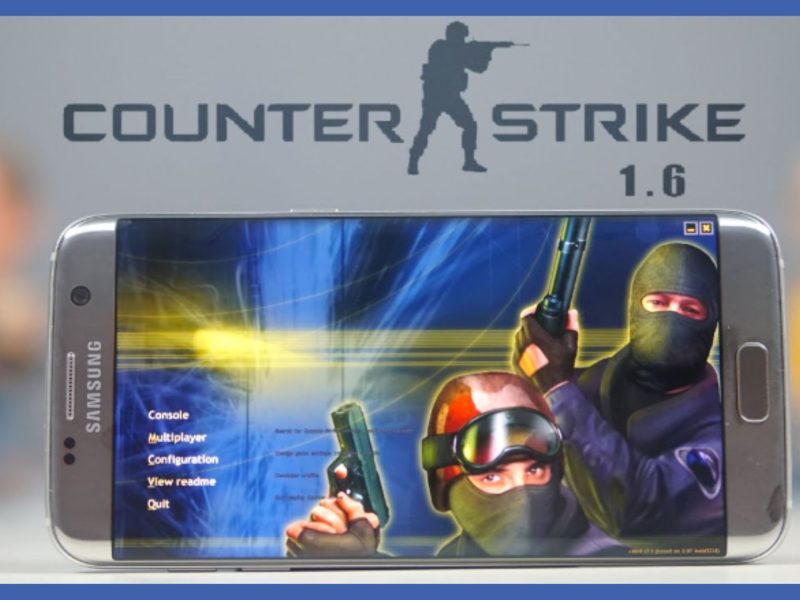Writing and sending text messages to other people via a cellular network or the internet is known as SMS, or text messaging, and it is a type of immediate communication. Here we’ll guide you on how to send scheduled text messages on your android.
What is a Scheduled Text Message?
A delayed or timed SMS text message is a scheduled text message. A sort of timed text message sent to one or more people in the future is a scheduled text message.
Also, many companies and groups send timed texts for the following purposes using business text messaging software:
Schedule Text Messages on Android in 2022
There are two ways to schedule an SMS on an Android device. Use the built-in features that the Google Messages app and several Android OEMs, including Samsung, Xiaomi, and LG, provide first.
Also, the second method uses third-party texting applications that can be used on any Android smartphone to schedule text messages. We have included both these methods so you can skip to the section you want to read.
How to Schedule Text Messages on Android With Messages
If you have messages set up and running on your Android device, follow these instructions to schedule a message:
1. Go to the conversation where you want to schedule a text message by opening messages and selecting it.
2. To input the message you want to schedule, click the text field.
3. To display the scheduling choices, long-click on the send button.
4. Choose a time from the available preset times on the Schedule send menu. Alternatively, you can select your own time and date to send the message by clicking on Pick date and time, which will open the time picker.
5. To confirm your message scheduling, click Save.
6. Hit the send icon to schedule the message.
How to Modify or Delete a Scheduled Text Message In Messages
If you need to edit a text message after you’ve scheduled it, change the day or time we will send it, or delete it entirely. You can do so:
1. To reschedule a text message, go to the chat where you originally scheduled it.
2. To examine your scheduled message’s schedule, tap the clock symbol next to it.
3. You can carry out the following actions on the Scheduled message window:
- Modify message: Click Update message, modify your text message and change its scheduled time.
- Send immediately: Tap on. Send now to send your scheduled message immediately.
- Delete message: Hit the Delete message to delete the scheduled message.
READ ALSO:
- How-to-install-apk-on-android
- Online-radio-apks
- How-to-make-apk-file-in-android-studio
- how-to-open-apk-files-on-android
Using the Inbuilt Message Scheduling Feature (Google Messages, Samsung, LG, and Xiaomi)
As I’ve already noted, several OEMs and the Google Messages app do support this capability natively. Known manufacturers of mobile devices using this capability include Samsung, LG, and Xiaomi.
However, it’s important to note that not all of their offerings provide this capability. The native integration of this function will also depend on your mobile carrier if you bought a carrier-locked phone.
Google Messages
Let’s begin with the procedures for using Google Messages to schedule messages. Open the Messages app, enter your message, and then long-press the Send button to send it.
A pop-up will now appear and prompt you to select the day and hour for the message to be scheduled.
Make sure they update the Messages app to the most recent version available on the Google Play Store if you’re having trouble seeing the pop-up. You have the option of manually selecting the day and time or selecting one of the suggested options.
Tap on “Pick date and time” and utilise the date picker and time picker if you want to manually set the day and time. Once finished, select Next to continue.
A preview of the time and date you just selected is now visible. Also, pressing “Save” at this point will validate your modifications. To schedule the message, one final step is to press the Send button once again.
You can tap on the clock symbol to the left of the scheduled message and select “Update message” if you decide to change your mind later or wish to change the message.
Additionally, you have the choice of deleting the scheduled message or sending the message right away.
Samsung Messages
Open any message or discussion in the native messaging app, hit the + button, and then tap the “Schedule Message” option to see if your smartphone with a custom skin has this capability.
For instance, in my Samsung Galaxy M40, they gave me the option to make a schedule message when I hit the + button. They showed the same in the image above.
MIUI Messages
Xiaomi follows the same procedure. You must click the “+” icon next to the compose window. To schedule your message, choose the “Timed” option from this point on. You can schedule your message from this point and choose the time and day.
Send Messages on Your Android Phone Later
The greatest texting software for Android, Google Messages comes with a ton of helpful features. One of them makes it incredibly simple to schedule text messages from your Android phone and send them at a later time.
Although there are a few other unofficial third-party apps on the Play Store that allow you to schedule messages.
Therefore, we believe Messages is the most user-friendly manner and does away with the necessity for any other unofficial third-party messaging apps.
Is there a Way to Send a Text Message at a Scheduled Time?
Publish your text. Press and hold the “Send” button (instead of just tapping it). An agenda menu appears.
Select the time and day you want it to be sent: later today, later tonight, tomorrow, or another time and date in the future.
READ ALSO:
- Shall-we-date-ninja-love-mod-apk
- Es-file-explorer-apk
- How-to-use-apk-online-emulator
- what-is-the-latest-version-of-cinema-apk
How do I Schedule a Text on Android 2022?
Open the Messages app, enter your message, and then long-press the Send button to send it. A pop-up will now appear and prompt you to select the day and hour for the message to be scheduled.
Can you Set up an Automatic Text on Android?
Select Settings, then tap Advanced Features at the bottom of the page. Locate the Messaging Features section near the bottom of this menu, then press Auto Reply Configuration to use it.
Also, to answer every text you receive automatically, turn on either the Driving Mode or the Vacation Mode.
Can you set your Phone to Automatically Text Someone at a Certain Time?
You can schedule an SMS message on Android 7 or later versions. Because of the features’ limitations, third-party scheduling applications may be a better choice.
If you find this article informative, please feel free to let us know. Also, let us know if you know a better app that does the same but is not on the list, in the comment section below.