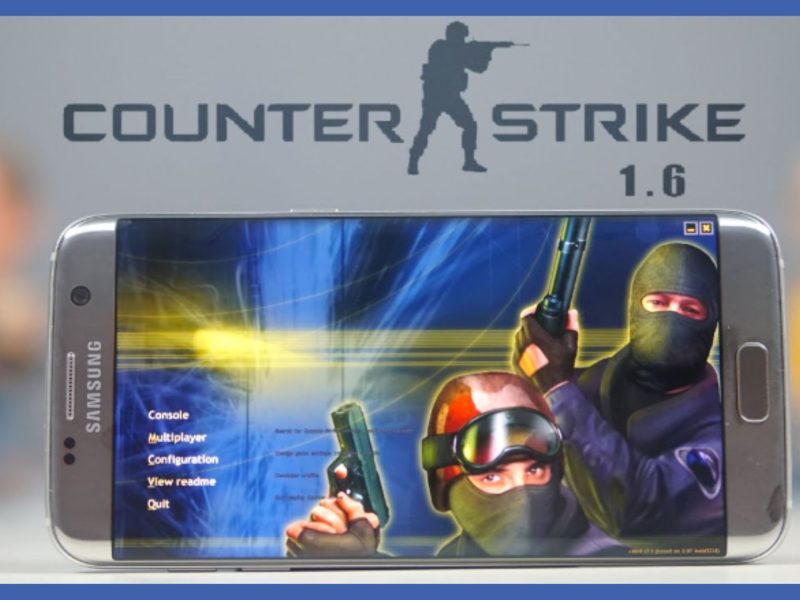With the invention of so many apps and websites as the years go by, we find that it is kind of becoming much more difficult to remember all our passwords. Keep reading to find out how to store passwords securely on Android.
And with the recent increase in the rate of cyber attacks, we tend to make our next password stronger and more difficult than the previous one. However, remembering all these passwords becomes difficult as the days go by.
As you read further, you will be shown how to securely store your passwords so that remembering them doesn’t become a problem.
How to Store Password on Android
Currently, there are safe and secure ways to store your account with the help of Password Managers.
What are Password Managers?
While technology generally lives up to its promises of making our lives easier, every new website and program we register for adds another password to our list of things to remember. Most people find it impossible to keep track of them all.
Password managers are software applications that help to store, manage and provide our passwords when we need them.
With password managers, all you need to do is remember the password to your password manager software as opposed to remembering over 100 passwords all by yourself.
Password managers also help in generating good passwords. Your master password is the only one you need to memorize once all of your account usernames and passwords have been stored in the locker.
Your password locker is unlocked by entering your master password, and you may then get any password you require from your vault.
READ ALSO
- Shall We Date Ninja Love Paid Version Apk
- How To Check Apk File Online
- What is FilmRise
- What is TigerConnect
Benefits of Password Managers
- They can create incredibly safe passwords for you automatically.
- They can warn you whether a website is phishing.
- Several password managers sync information between various operating systems (OSes).
- They could support your family once you pass away.
- Time is saved using password managers.
- You no longer need to memorize all of your passwords.
- They aid in preserving your identity.

Best Password Managers to use
There are several password managers for use on the internet. Some of them need to be paid for, however, there are free password managers too. Below are some of our recommended password managers.
1. 1Password
This is the best-paid password manager for multiple platforms like businesses and families. It has a lot of basic components including password generation, and password storage, and it syncs between operating systems.
Compatible with: Android, iPhone, iPad, Windows, Mac OS, Linux, and Chrome OS. Chrome, Firefox, Safari, Edge, and Opera browser add-ons.
The free trial runs for 14 days after which you will be required to pay to use it. The price ranges from $2.99 per month to about $36 per year.
This subscription comes with 1GB of storage space and a two-factor authentication option. 1Password is very trusted to keep your information and log-in safe and secure.
2. Bitwarden
Unlike the 1password, Bitwarden is the best free password manager on the net today. Passwords are protected in a digital vault that has been encrypted using 256-bit AES encryption.
Because of Bitwarden’s zero-knowledge security concept, passwords are absolutely unknown to it.
Btwarden also allows you to switch between devices thanks to its syncing ability. This software also has a premium version which runs for $10 annually.
It comes with 1GB of encrypted file storage and for $40 per year, you get a family/business plan that can accommodate 6 individual accounts.
3. LastPass
LastPass offers a free plan with a password generator for one device only, a family plan at $48 per year, and also premium subscription with encrypted file storage for multiple devices, at $36 per year.
This app makes it simple to sign into a new device and uses your email for secondary authentication, in contrast to 1Password and other managers that require you to maintain track of an access key.
When using a shared family or team account, the ability to set particular passwords to only be exposed to specific identities is really helpful.
LastPass makes it simple to generate, save, and protect passwords. patible with: Android, iPhone, iPad, Windows, Mac OS, Linux, and Chrome OS. Chrome, Firefox, Safari, Edge, and Opera browser add-ons.
4. Dashlane
Dashlane offers premium services not just for the premium version, but for the free version also. Data breach monitoring, a password health checkup, and a free VPN are all included with Dashlane.
In the latter, your passwords are examined for repetition and weak passwords. You can call it full security software. Similarly to LastPass, the free plan with a password generator is limited to only one device.
The free version of Dashlane will suffice for a while and after that, you will encounter certain limitations. It offers only 50 passwords for one device.
However, it has a $60 per year premium subscription and a family subscription of $90 per year that allows up to 6 individual accounts.
It is also compatible with Windows, MacOS, Android, iPhone, and iPad. Browser extensions for Chrome, Firefox, Safari, Internet Explorer, Edge, and Opera.
5. Keeper
Another safe password manager is Keeper. It is one of the older versions of password managers. However, it is still very current thanks to the regular updates.
It can be used to handle login information for Windows, MacOS, Android, and iOS devices. Unlimited password storage is available in the free version on a single device.
The upgraded version, which costs $35 per year, allows you to sync passwords between various devices. Additionally, you can purchase dark web surveillance and 10GB of safe file storage for $75 per year.
READ ALSO
- How to Download VALORANT Mobile
- How to play PUBG MOBILE on a PC
- Download MeChat APK Online.
- What is VidAngel and How It Works
How do I Set up a Password Manager?
- Choose the password manager of your choice and create an account.
- Set your master password. Make sure it is strong but unforgettable.
- Download the password manager’s app to your devices.
- Set the browser extension to your browsers.
You can begin adding passwords and other data to your vault. You can import your saved passwords from a .csv file, browser, or another password manager with the majority of password managers.
Instead of having to manually enter each username and password, this makes it simple to get started.

Why Should I Store my Passwords?
Before asking why you should store or protect your password, it is first of all important to ask yourself why you need a password in the first place.
Passwords act as protectors to our files or documents, apps, websites, apps, etc. They act as guardians/defenders to basically all our online accounts. Now imagine forgetting the code that stands as a barricade to your accounts.
Oftentimes we head to the “forgot password” button on an app or site to reset our forgotten passwords, and have to pass through a series of security checks to confirm we really are changing our passwords.
However, what then happens when it’s an app with a one-time password with no option of resetting?
Sometimes in a bid to avoid having too many passwords, we use one password for most of our accounts.
This is not a good thing as there is a very high risk of being hacked, your identity stolen as well as important information stolen from you. Your finances at this point are at risk too.
Your critical accounts will be safer from prying eyes attempting to steal your data or your money if you store passwords securely. Numerous methods can be used by hackers to decipher weak passwords causing problems to you.
Storing your passwords is like giving your account double layers of security. Just like Two Factor Authentication (2FA). The stronger your password, the stronger your defense against cyber thieves.
How Strong Should a Password Be?
Weak passwords are easy to guess. It could be a series of numbers like 1234 or 4321; or a series of relative letters such as ABC or XYZ.
Sometimes it could be a combination of both. We also advise not using personal information such as name, age, the birthdate of yourself or a loved one, date of an important event, pet name, favorite color, etc.
We strongly suggest long passwords which should typically contain letters (Uppercase and lower cases), symbols, and numbers. It should not be less than 8 characters.