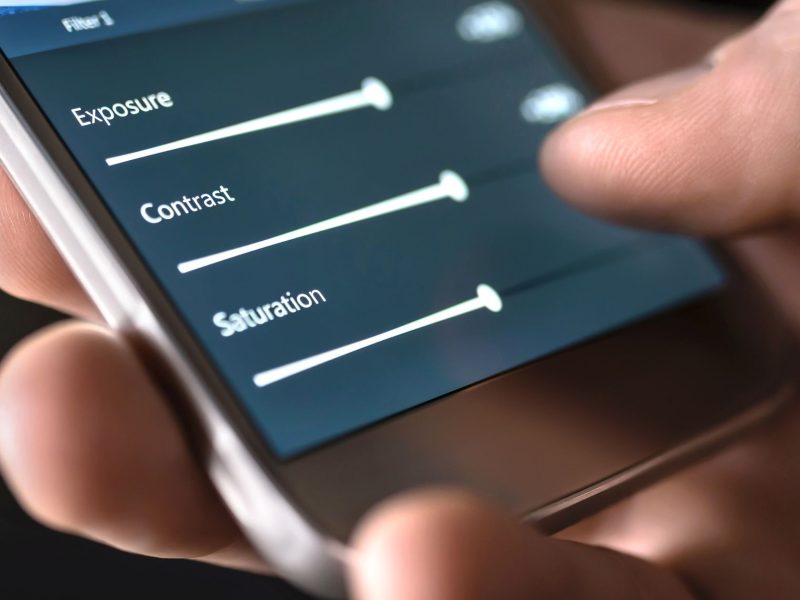Are you in need of a free firewall to safeguard your computer or other device? To choose the best free firewall apps for comprehensive security, carefully go through this page.
It is important to know that Network Security Firewall Market will soon reach $5.3 billion at the end of 2023. This was predicted by a recent MaketsandMarkets report. Why this prediction? It is simple; the Firewall Market is expanding for a number of reasons. In order to protect sensitive or vital data, the majority of enterprises today look for firewall protection.
Why You Should Use a Firewall
Before you learn about reasons to make use of a firewall, do you know that a firewall is an imperceptible barrier that stands between your device and the internet? It enables you to set up a virtual wall that filters traffic and prevents nefarious actions like hacker attacks on your device.
Additionally, it enables you to prevent particular apps from accessing the internet. This is why a firewall app substantially aids in preventing third-party apps from accessing private and personal data.
Many apps in the Google Play Store make claim to be the finest firewall app for your phone. However, allow this page to enlighten you on the excellent firewall apps that provide the best security and filtering features.
Top 10 Firewall Apps
1. NetGuard
One of the greatest firewall apps is NetGuard. It provides cutting-edge features including network statistics, personalized notifications, and rules backup. Your internet traffic is filtered by NetGuard using a local VPN connection. And with it, you can prevent any app from using Wi-Fi or data to access the internet.
The fact that you can control and write your own firewall rules for system apps is the finest part. This implies that you may easily manage which system applications can access the internet. Additionally, NetGuard can help you swiftly cut down on your mobile data usage so that it lasts the full month.
Most importantly, this app functions flawlessly on unrooted devices. Although the app is free to download and use, you can access additional features like IP traffic logs, personalized blocking rules, and alternative app styles by making in-app purchases.

2. Firewall No Root
This is a firewall tool with a ton of capabilities. The Firewall No Root has no adverts and a well-organized user interface. This firewall program uses artificial intelligence, unlike other firewall apps. And upon discovery, it automatically bans spy servers. You must choose between the silent and warn startup options before this program will launch.
All connections are permitted in silent mode, and you can selectively restrict connections as necessary. It is advised you choose silent mode if you’re just getting started. To find out whether programs are covertly connecting to an unsafe server, use the warning mode.
The firewall will prevent all applications and services from connecting to the internet after activating warn mode. Then, using the fast settings panel or the actual app, you can manually approve apps.
3. AFWall+ (Root Required)
This is one of the top 10 firewall apps in 2023. Since AFWall+ is an iptables-based firewall, root access is required. As a result, unlike other firewall programs, it doesn’t establish a VPN. AFWall+ makes it simple for you to edit iptables and offers advanced control over your network connection. Android’s Iptable firewall app is a strong tool that lets users design their own rules for regulating incoming and outgoing traffic.
Additionally, you may use this program to manage firewall rules for various connections, including LAN, VPN, and roaming. You should without a doubt choose this software above other firewall solutions if you’re a rooted user.

4. NetProtector
Another firewall app to control the incoming and outgoing connections of applications on your phone is NetProtector. The user interface of this app is quite similar to that of NetGuard, an open-source firewall application. It includes default Wi-Fi or data-blocking choices and has a straightforward user interface.
With only one swipe, it’s simple to prevent the unauthorized transfer of personal information. However, while NetProtector is totally free to use, it occasionally includes advertisements.
READ ALSO:
- How to Convert Jar File to APK Online
- PUBG MOBILE Map Guide – Vikendi – Dobro Mesto
- HowTo Cooking – Daily Tips APK for Android Download
- Does Freedom Apk Work on Online Games
- How to Convert Java to APK Online
5. Xproguard
Xproguard is the firewall program for you if you want something straightforward and free of ads. Compared to other apps on the list, it has less functionality, but the firewall rules work flawlessly. In order to redirect internet traffic, Xproguard first establishes a VPN connection. You may use Xproguard without having to get a rooted phone because it is a VPN-based firewall app. Look no further if you need a straightforward yet functional firewall application.
6. Comodo Firewall
This is another reliable firewall app. In addition to features that make it simple to stop any activity or program from leaving or entering the network, Comodo Firewall also provides virtual Internet browsing. Also, it provides an ad blocker, custom DNS servers, a game mode, and a virtual kiosk.
The program’s sophisticated feature, Comodo KillSwitch, lists all currently running processes. And it makes it simple to kill or stop anything you don’t want. From this window, you may see every application and service that is currently operating on your computer.
However, it can take longer to install than you’re used to. Windows 10, Windows 8, Windows 7, Windows Vista, and Windows XP are all considered to be compatible with this firewall app.
7. TinyWall
TinyWall is another free firewall program that keeps you safe. And it comes with fewer notifications and prompts than the majority of other firewall programs. TinyWall comes with an application scanner that searches your computer for programs it can add to the safe list. Additionally, you can manually select a process, file, or service and grant it firewall permissions that are either permanent or valid for a predetermined period of time.
To quickly add all of your trusted programs to the safe list, you can start TinyWall in an auto-learn mode and instruct it which programs you wish to grant network access to so that you can open them all.
Additionally, TinyWall filters known locations that contain viruses and worms. And it safeguards Windows Firewall adjustments, supports password protection, and may lock down the host’s file to prevent unauthorized changes. Interestingly, it is compatible with Windows 7, Windows 8, Windows 10, and Windows 11.

8. GlassWire
The user interface of the GlassWire firewall program is really straightforward. And it does a great job of organizing all of its features.
The program’s first tab, Graph, gives you a real-time view of the apps using the network and the sort of bandwidth they’re using, going back as far as one month. You can also check there to see the date and time when a particular program initially connected to the network.
A list of currently running programs is available on the Firewall page. And you can see exactly which hosts each one is connected to. However, if you wish to prevent that program from accessing the internet, simply click the symbol to the left of it.
Interestingly, it is compatible with Windows 10, Windows 8, Windows 7, Windows Vista, and Windows XP.
9. ZoneAlarm Free Firewall
Do you know that ZoneAlarm Free Firewall is the basic version of ZoneAlarm Free Antivirus + Firewall? However, this is just without the antivirus portion. If you want a virus scanner in addition to this firewall program, you can add this section to the installation afterward.
Also, you have the choice to install with either the AUTO-LEARN or MAX SECURITY type during setup. The former adapts to your behavior, while the latter lets you manually adjust every parameter for every application.
ZoneAlarm Free Firewall has several features. Like;
- The ability to email security status reports.
- Lock the host’s file to prevent malicious modifications.
- Switch to game mode to manage notifications automatically for less disruption.
- Password-protect; the settings to prevent unauthorized changes.
This program also has a slider setting that you may use to quickly change the security settings of both public and private networks. However, to control who may connect to you on the network, you can move the setting from no firewall protection to medium or high. This enables you to limit file and printer sharing for specific networks.
Windows 11, Windows 10, Windows 8, and Windows 7 are compatible with ZoneAlarm Free Firewall.
10. PeerBlock
PeerBlock differs from the majority of firewall software. It bans entire lists of IP addresses that fall into specific category types rather than just individual programs. Also, it operates by loading a list of IP addresses that the application will use to prevent both incoming and outgoing connections from you. This implies that none of the mentioned addresses will have access to your computer or their network in the same way that you do.
In order to block IP addresses that have been classified as P2P, business ISPs, educational, advertising, or spyware, for instance, you can load a list of pre-made locations. Even entire nations and organizations might be blocked. Several free ones from I-BlockList are available. But you can create your own list of addresses to block.
Also, a lot is accessible while being installed. The lists you add to PeerBlock can be automatically and routinely updated without any user input. Windows 11, Windows 10, Windows 8, Windows 7, Windows Vista, and Windows XP are all compatible with it.