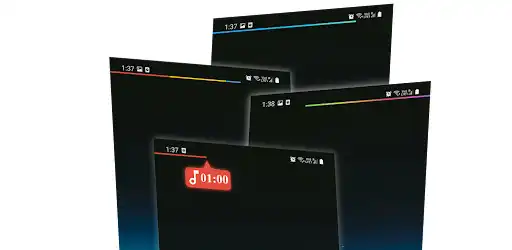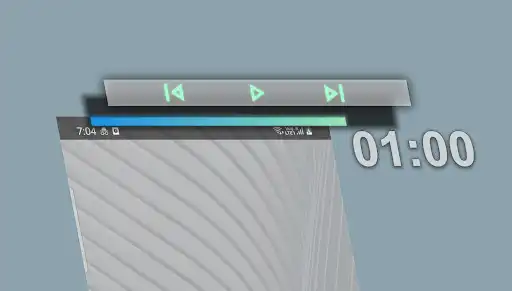Media Bar
Media Bar
The official app & game
Distributed by UptoPlay
SCREENSHOTS
DESCRIPTION
Use UptoPlay to play online the game Media Bar.
Media Bar (beta) doubles up your system's status bar as a media playback controller and progress indicator!
Whether you're listening to a podcast/music while browsing/gaming/multitasking or watching videos, you can now not only see the progress of the media through a thin bar at the top/bottom of your status bar but can also scrub through the media by swiping left/right on the status bar.
You can now quickly jump to a specific segment or forward/backward in steps of your song/podcast/video. Watching a long movie/podcast? Media Bar can be color coded to tell you the progress of the playback. Example:- Green Media Bar till 75% of the podcast, and it turns red till 100%.
Media Bar also has 3 invisible buttons that can be assigned to perform specific actions upon single tap, double tap and long press. The buttons touch regions can be customized as well.
Available actions/playback controls for Media Bar:
Play/Pause
Backward
Forward
Jump Backward by 'X' seconds
Jump Forward by 'X' seconds
Launch App
Media Bar features:
The 3 invisible button regions can be adjusted.
Media Bar can be configured to be as thin as 1 pixel.
Media Bar can be located either top or bottom of the Status Bar.
Media Bar's background can be opaque or transparent.
Media Bar's origin can be configured to be left/center/right.
Media Bar can auto hide on full screen Apps.
Media Bar can be color coded with various color configurations available.
Media Bar color coded:
Solid - Media Bar will always display in a single(any) color of your choice.
Dynamic - Media Bar can change colors according to either the App which is playing the media or based on the album art of the media.
Segments - Whole of Media Bar will change to a specific color based on progress of media.
Merged Segment - Media Bar will display all the segments of color you've assigned while making the progress.
Gradient Segment - Whole of Media Bar will gracefully change its color as it progresses from one segment of the media playing to another.
Gradient - Media Bar will display a gradient of color as it progresses through the media.
Starting up Instructions:
* Click the top right toggle to go to Accessibility Settings, find and turn on Media Bar (you may have to look for it inside 'Downloaded Services')
* Enabling the Accessibility Service should open 'Notification Access' settings, allow Media Bar access. In case 'Notification Access' settings doesn't open automatically on your phone, please find it in System settings.
* Both the Accessibility Service and Notification Access needs to be always on for Media Bar to work.
Accessibility Service Requirement:
Android requires Energy Bar to run as an Accessibility Service, to be able to display on Lock Screen. It does not read/monitor any data, whatsoever. This is especially useful for people who have disability to read numbers and work better with visual data.
No charging animation? Solution for Samsung devices
Settings > Accessibility > Visibility enhancements > Remove Animations > uncheck if it's checked.
Enjoy with UptoPlay the online game Media Bar.
ADDITIONAL INFORMATION
Developer: IJP
Recent changes: Bug Fixes: The location of bar now sticks to 'bottom' of Status Bar once set.
Page navigation: